
Connect is an additional service that connects the business messenger of the team and OQUPIE. Set up important event alarm conditions and receive alarm through the team’s messenger.
You can start Connect from the Gadget at the top menu of OQUPIE. Connecting methods to Connect differ by messenger but event setting for the alarm is the same.
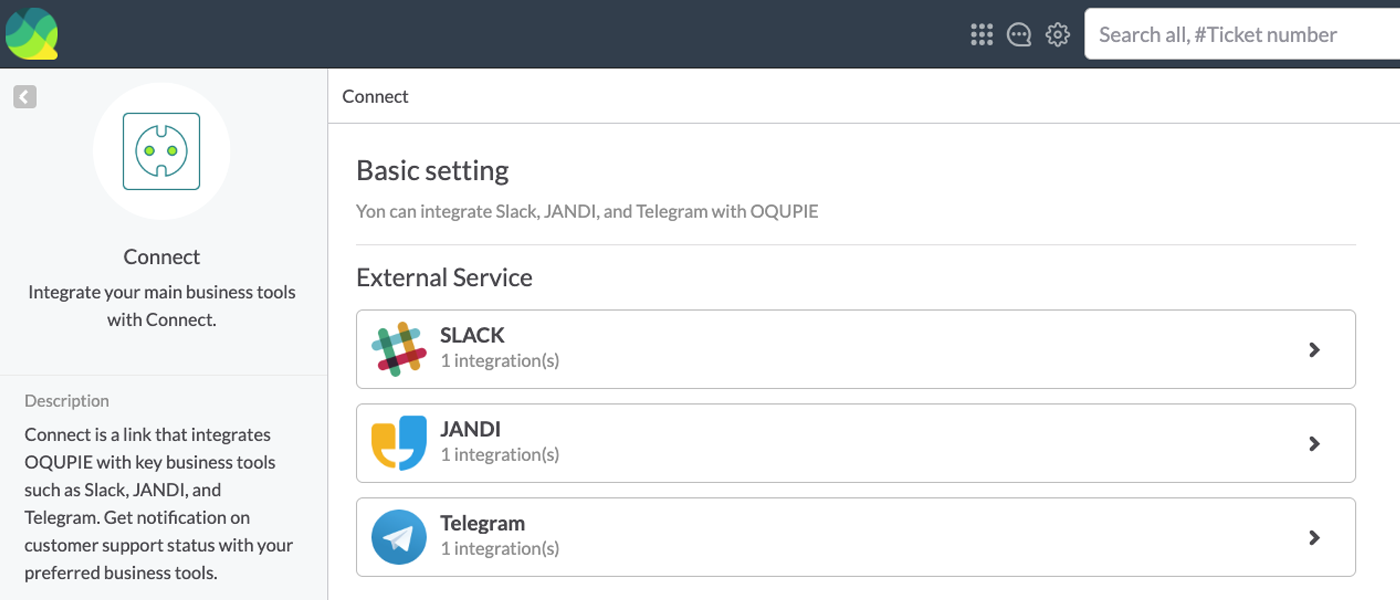
You can connect Slack, Jandi and Telegram with OQUPIE.
Slack
Select Slack in Connect and click the Add button. Go to the Slack page and complete authorization. When the connection is completed by authorization, click + Add at the left to set Slack channel for alarm and complete other set up. Click Create button to finish.

Jandi
Select Jandi in Connect and click the Add button. Copy and paste Webhook URL provided by the Jandi service and complete other settings. Click the Create button to finish.
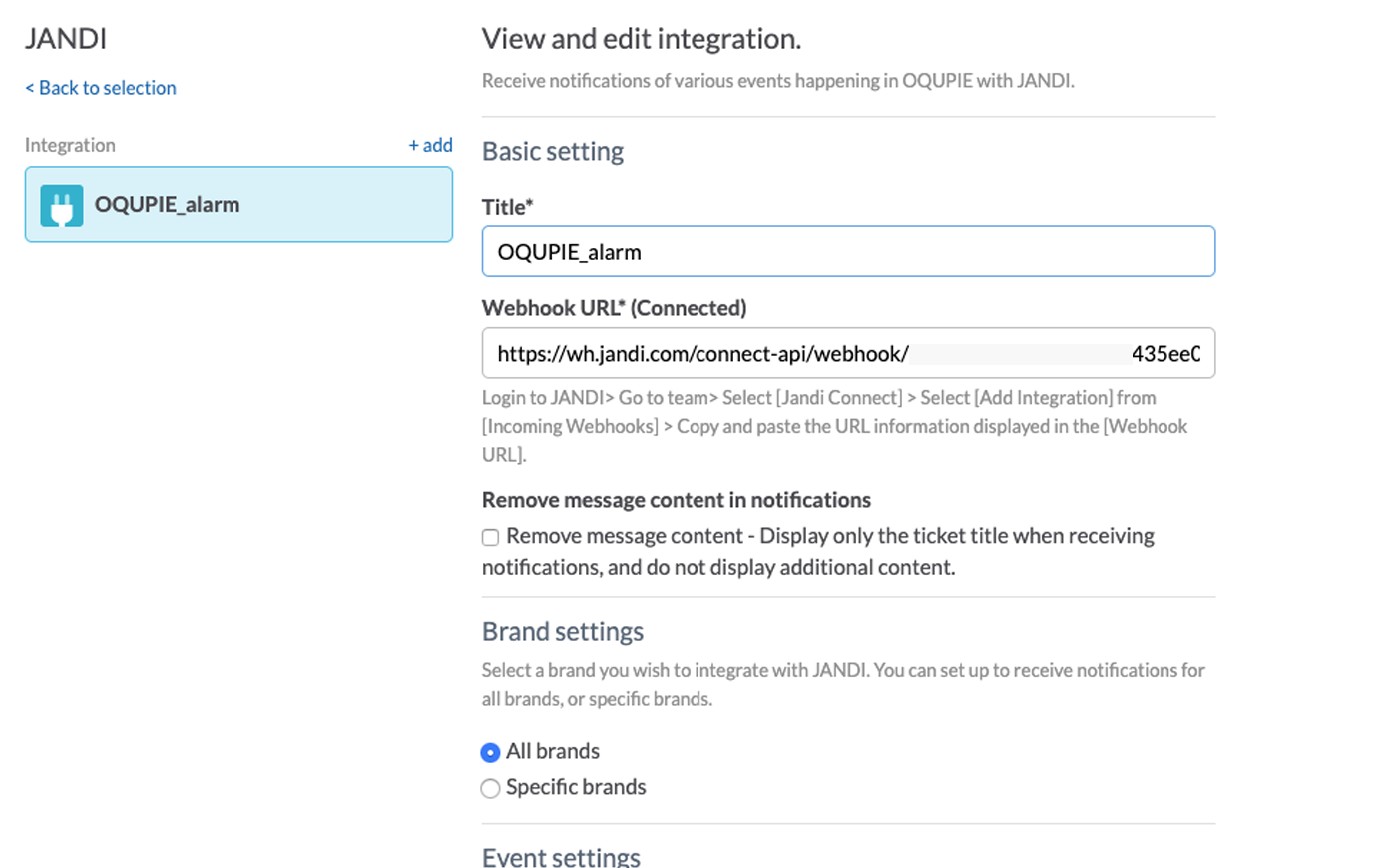
Telegram
Select Telegram in Connect and click the Add button. When you click the Create button after filling in setting the items, OQUPIE Tokens appear. Copy & paste and send the Token to the Telegram channel following the Token connection method.
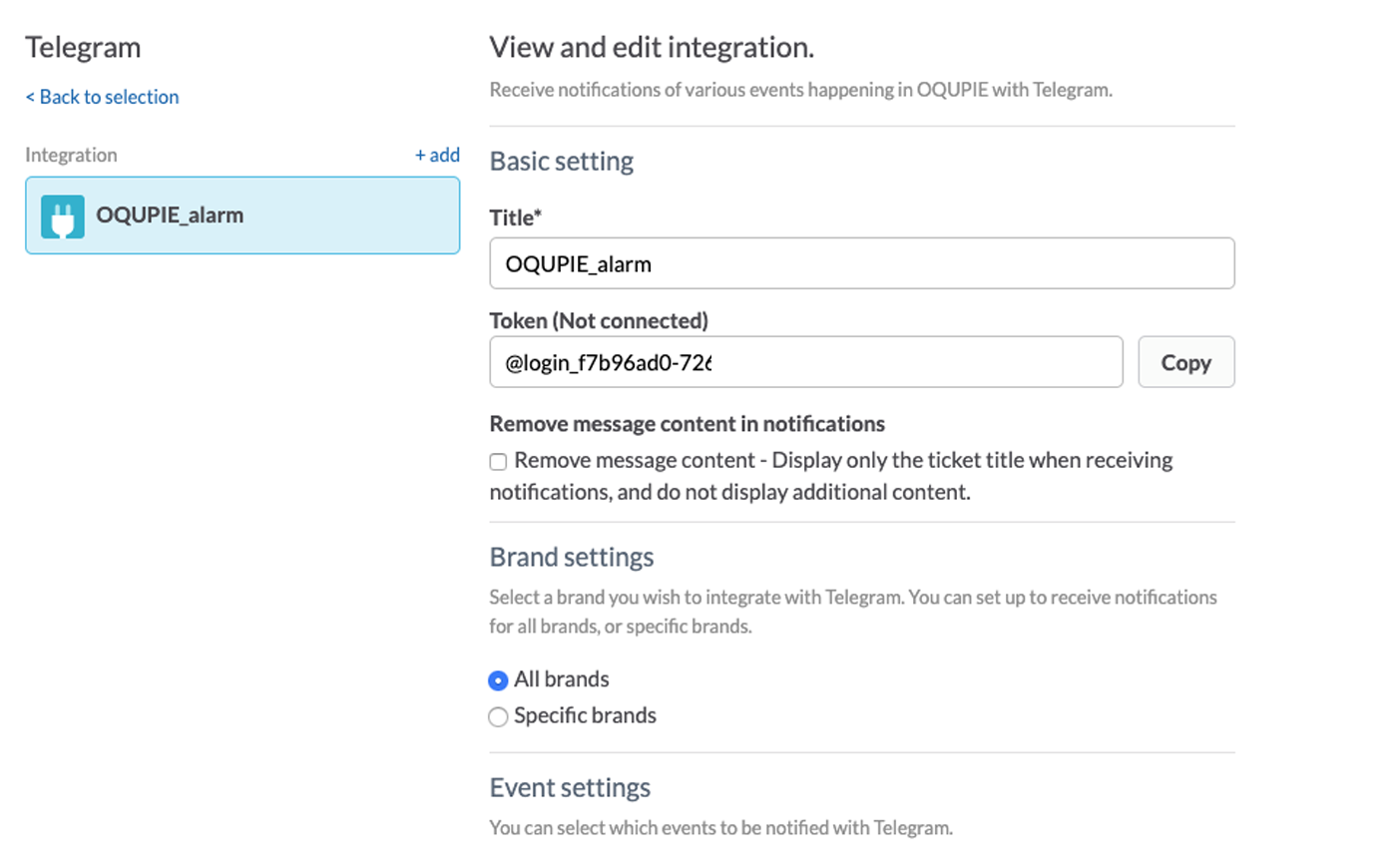
Brand Settings
You can set what brands to connect to the messenger. You can set either to receive notice from all brands or receive notice from only specific brands.
Event Setup
Event notice you can receive from Connect are as follows. You can choose more than one.