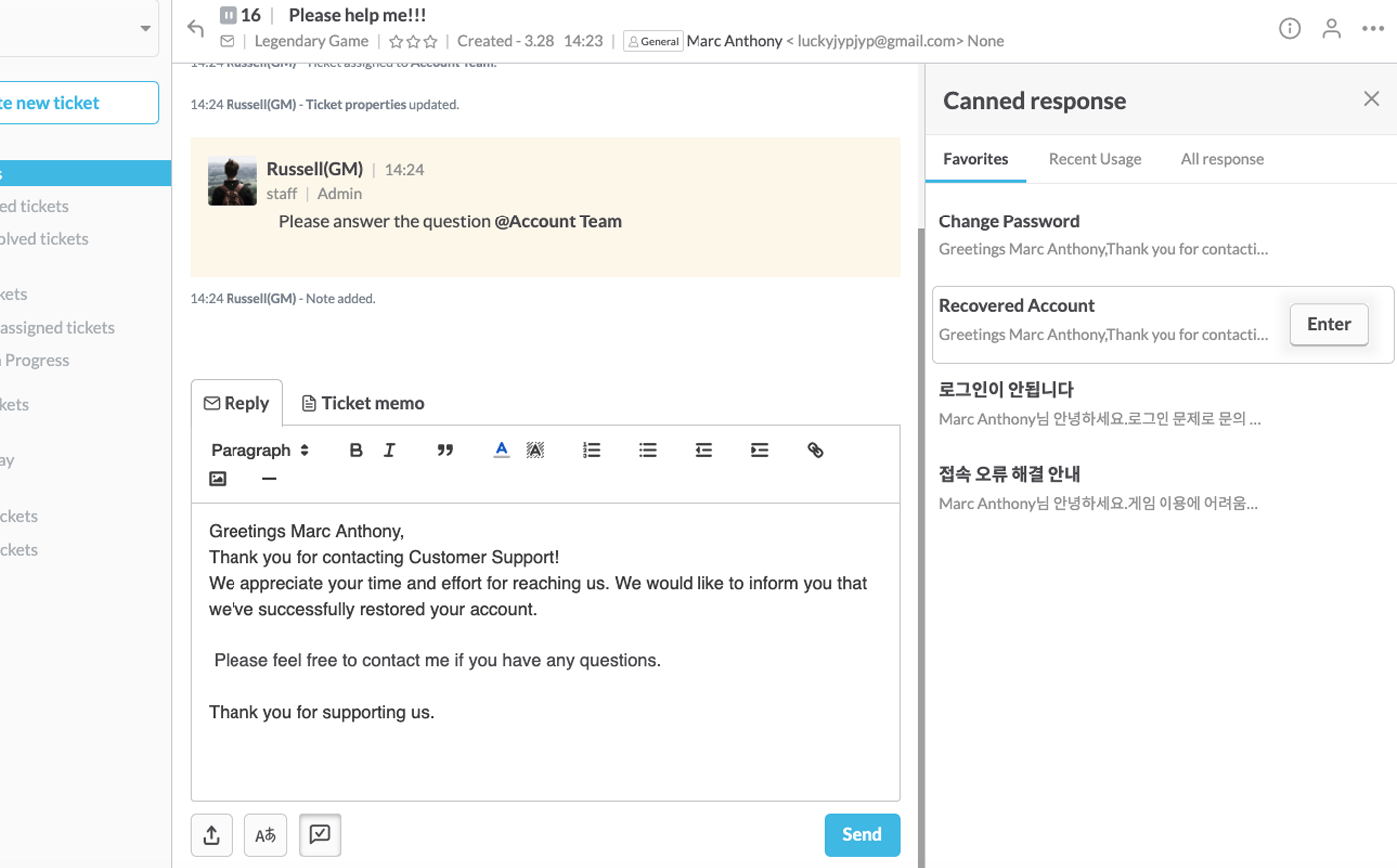Repeated questions, greetings, etc., can be processed quickly with canned responses. Communicate with your customers faster by using Canned Response. Placeholders can help to create customized answers.
You can start Canned Response from the Gadget page at the top menu of OQUPIE. Canned responses can be understood in three steps.

Canned Response category
Canned Response are divided into Share Canned Response and Personal Canned Response.
Shared
Personal
Write Canned Response
You should create a folder before writing a canned response. Go to Create New Folder at the top right of the folder category to create and manage new folder.

Go to Create New Response at the top right of the All Canned Response page to publish a new response. Publishing contents are as follows:
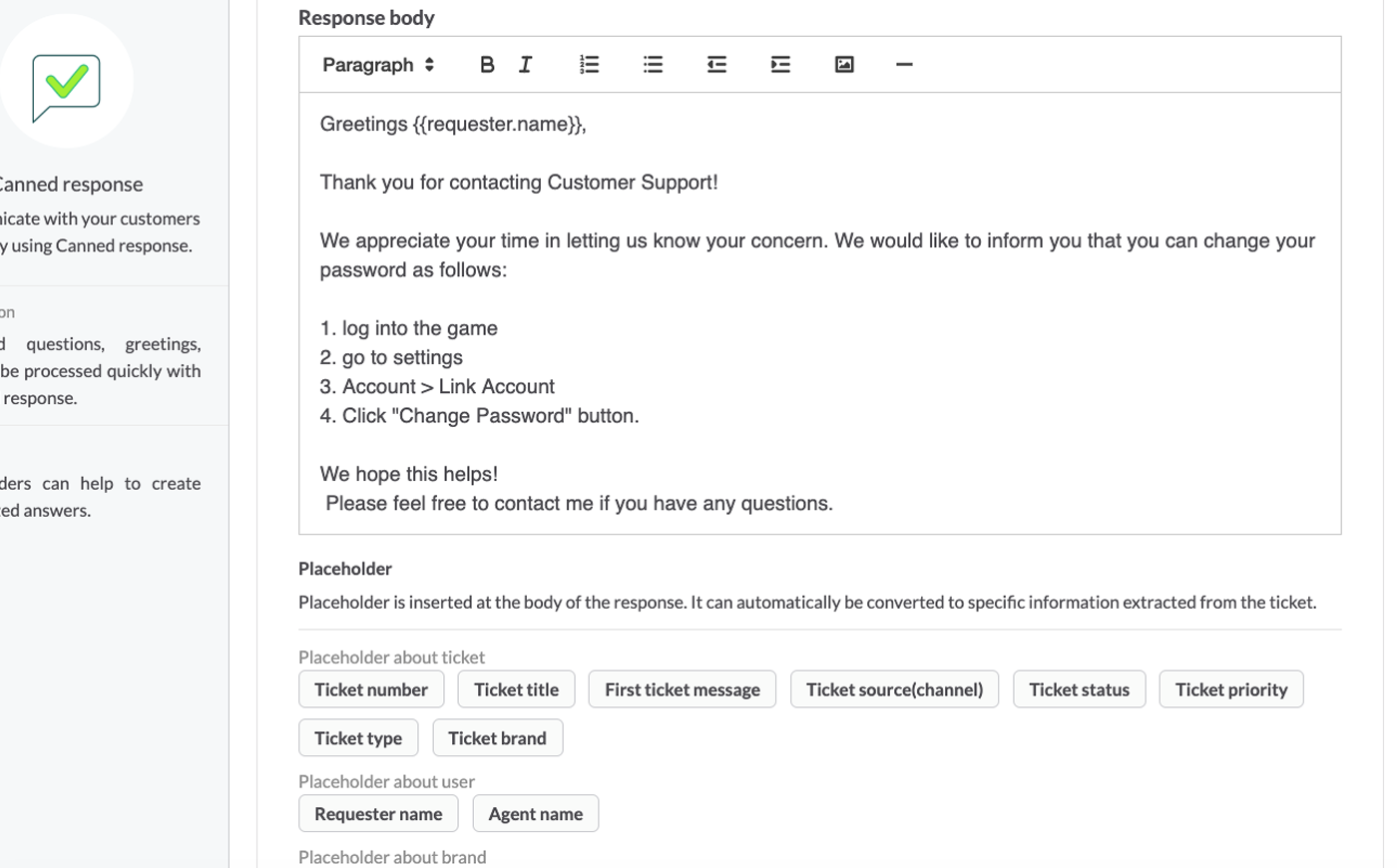
Apply Canned Response
Canned response is used to reply in the ticket. Move to Ticket Conversation and click the Canned Response icon in the reply section at the bottom. You can choose the Canned Response on the right.
Canned Response in the ticket is composed as follows.