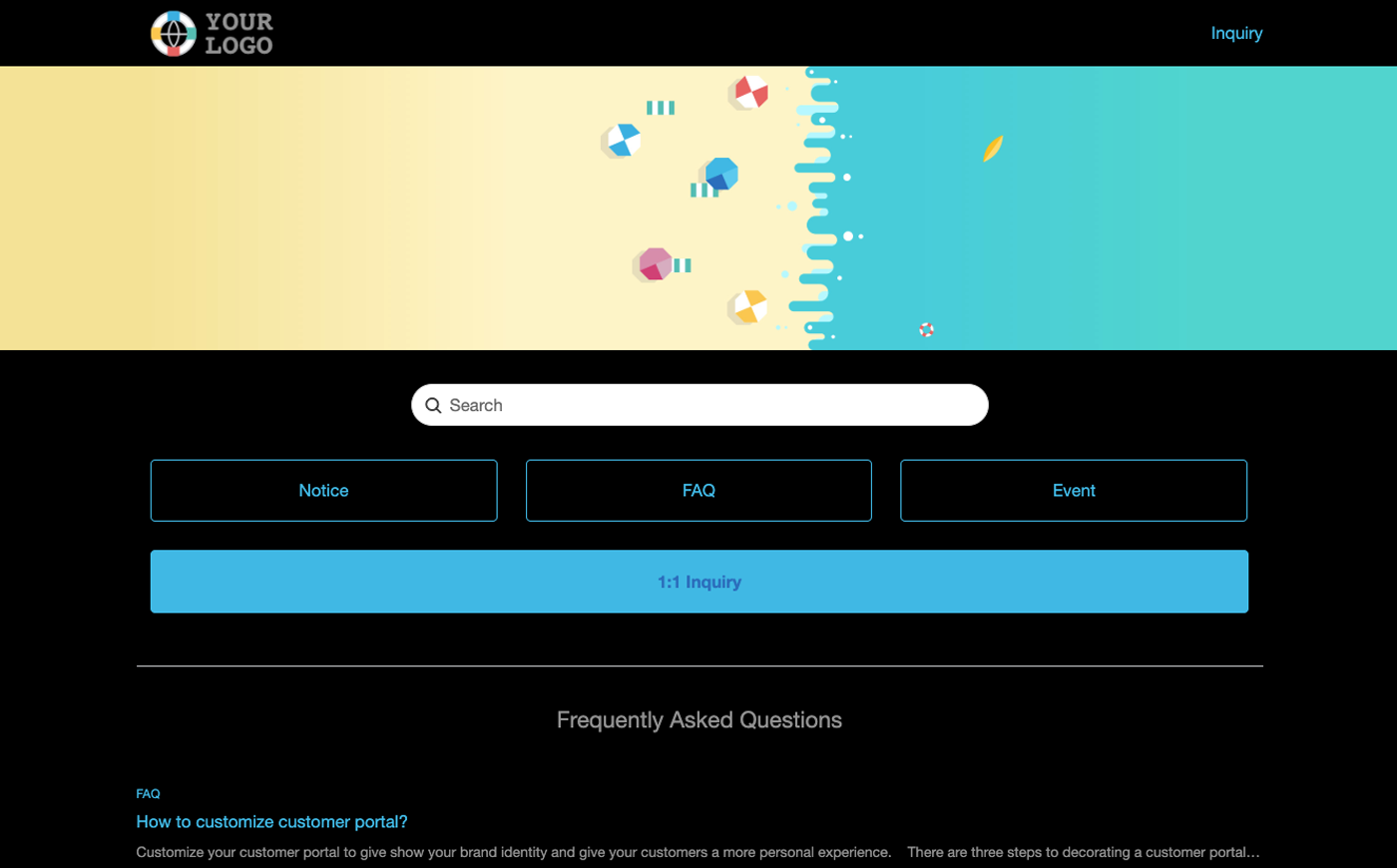Brands is the first step to start OQUPIE. Brand means each product or service that the company will provide customer support on. You can manage many brands from a single OQUPIE account and connect many channels to each brand.
You can start Brands at the top right corner of OQUPIE Settings > Brands. To manage your brand, you should follow the steps below.
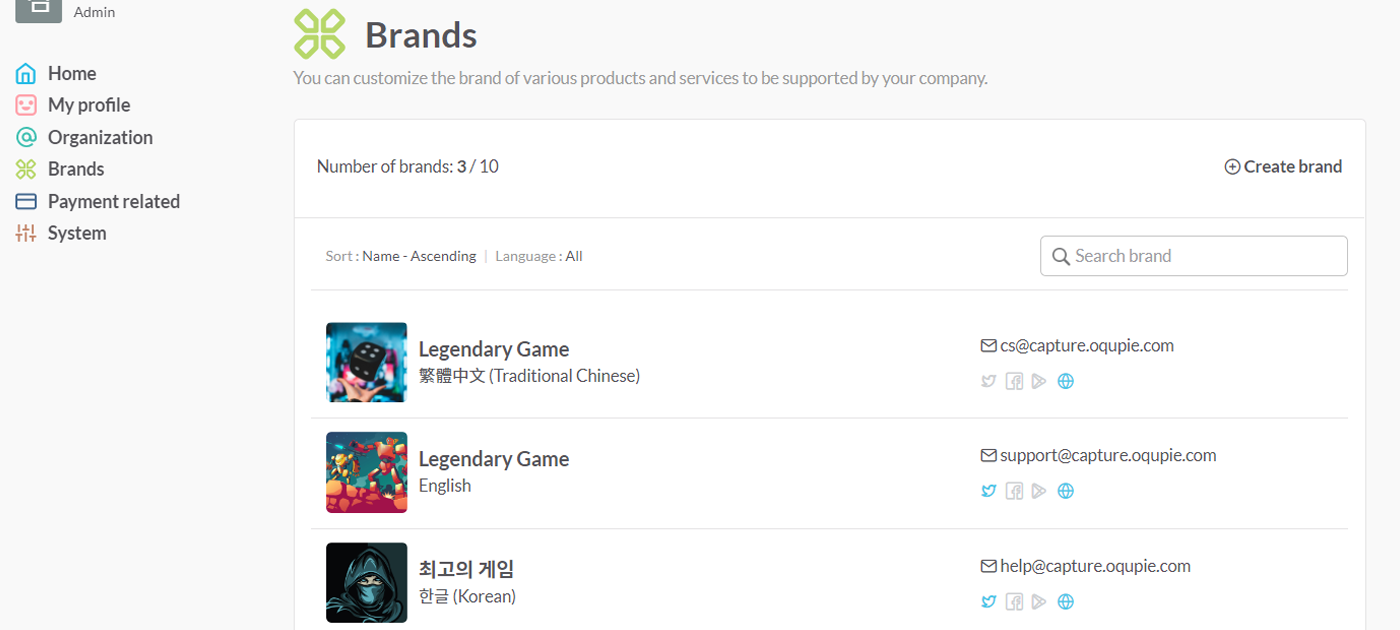
Create brand
You can create brand by clicking on the Create Brand button at the upper right of the Brands page.
Setting Contents
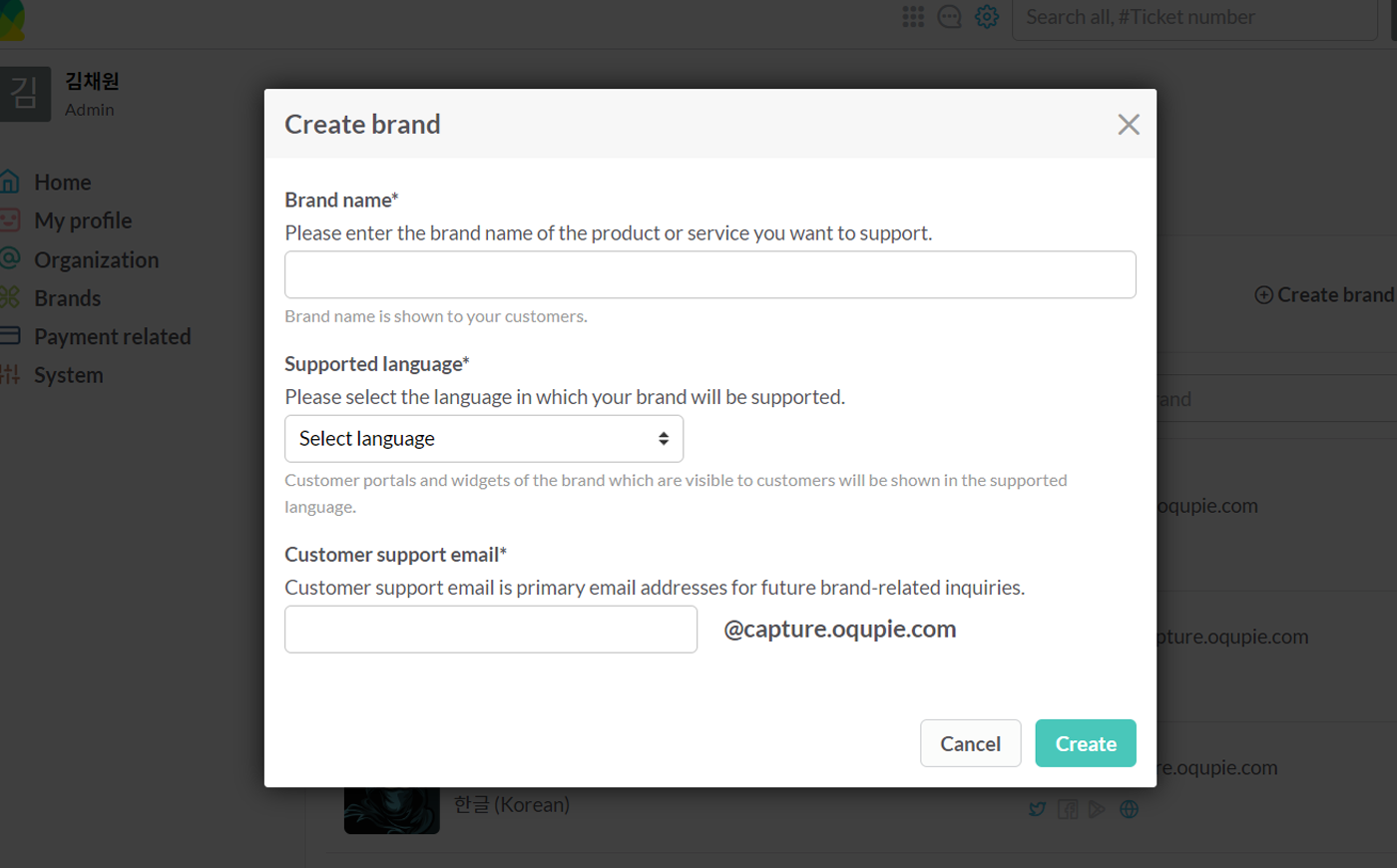
OQUPIE provides services for brands in following languages.
Setting Channel Connection
Channel is a method or a tool for customers to send their inquiries. To integrate customer inquiries occurred in various channels into OQUPIE tickets, you have to connect channels to brands. You can connect channels in Brands > Select Brands > Channel Settings.
You can connect following channels to the OQUPIE service.
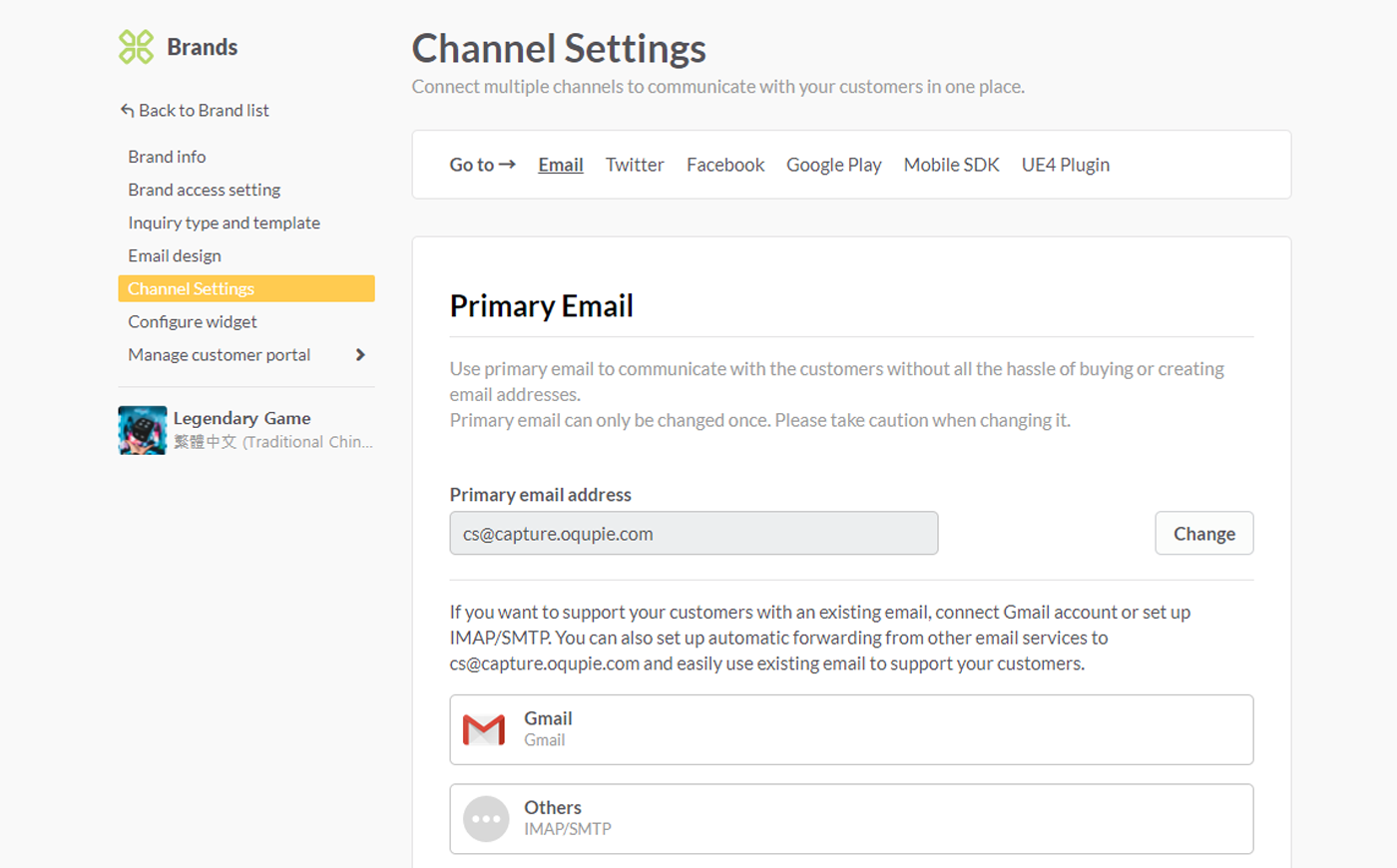
Other Settings
Followings can be added in the settings of Brands.
Brand Info
You can check brand basic info and edit or delete profile in Brands > Select Brand > Brand Info.
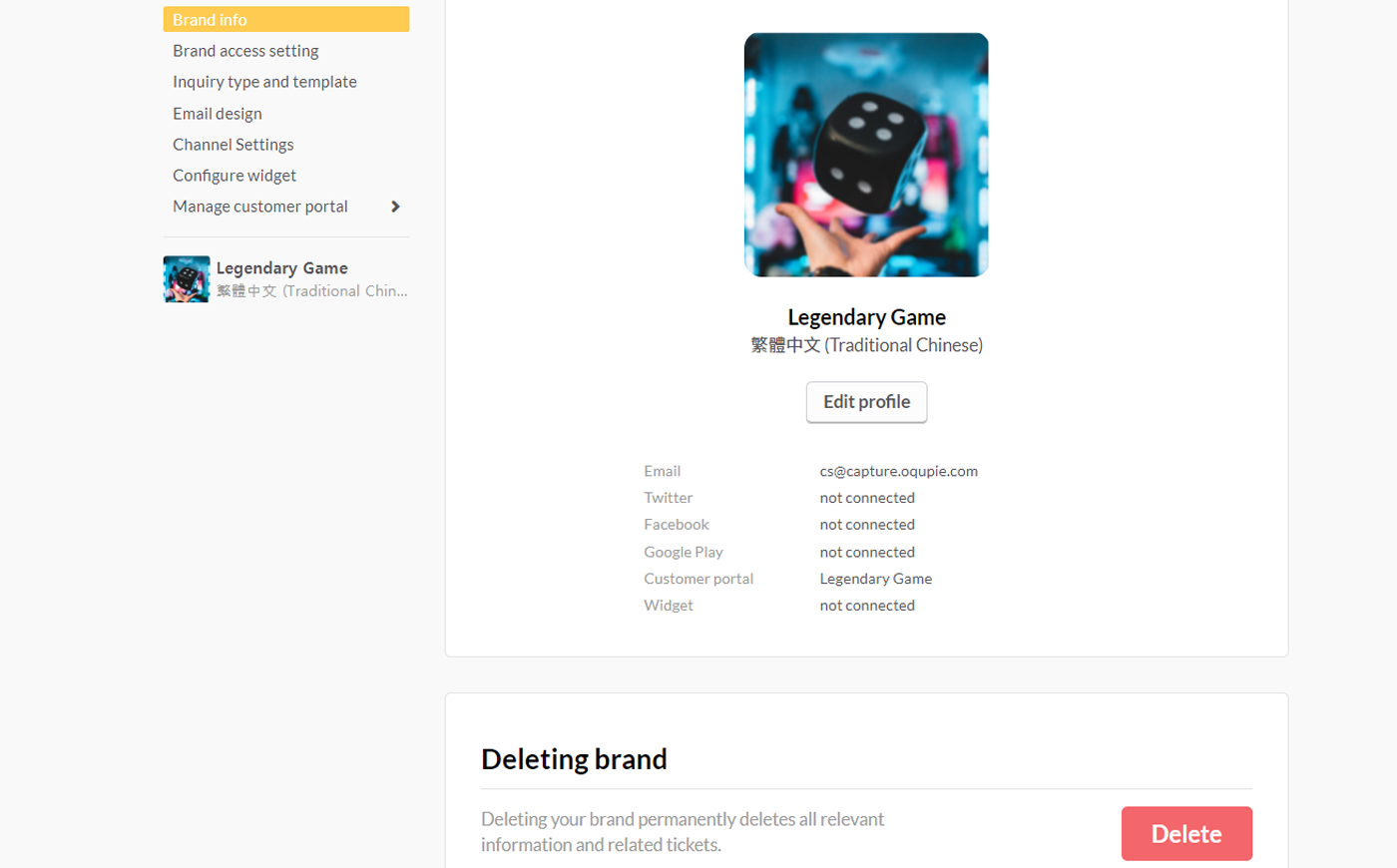
Brand Access Setting
You can manage this in Brands > Select Brand > Brand Access Setting. This is where you set the Default ticket assistant and Brand access member setting.
On Brand access setting you can set 2 items.
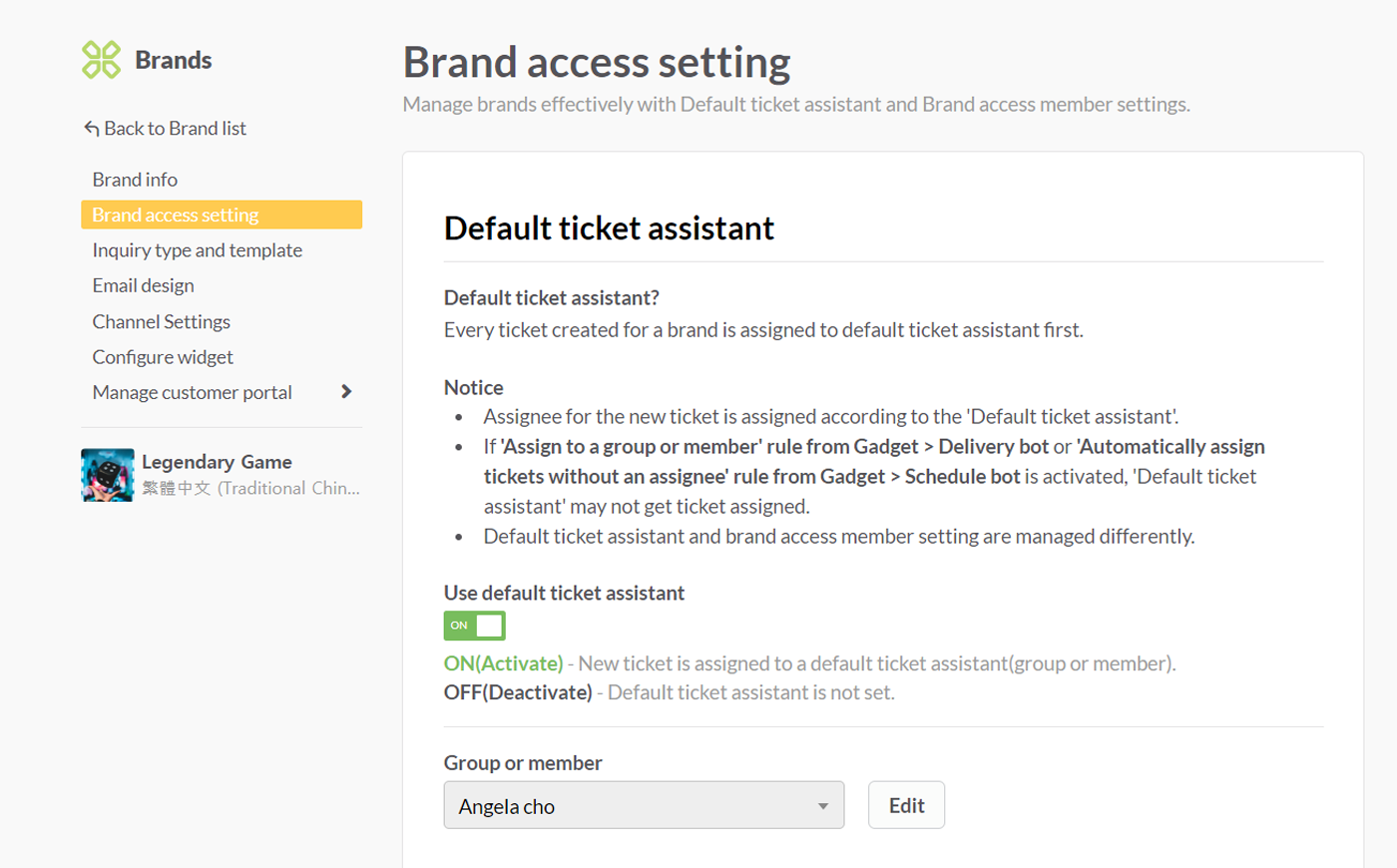
Inquiry Type and Template
You can set in Brands > Select Brand > Inquiry Type and Template. Inquiry type and template means grouping frequently asked questions in templates. When customers leave messages in 1:1 contact of the brand's customer portal, they can select inquiry type and agents can manage tickets by the selected inquiry type.
💡See ‘Explore Customer Portal’ for details.
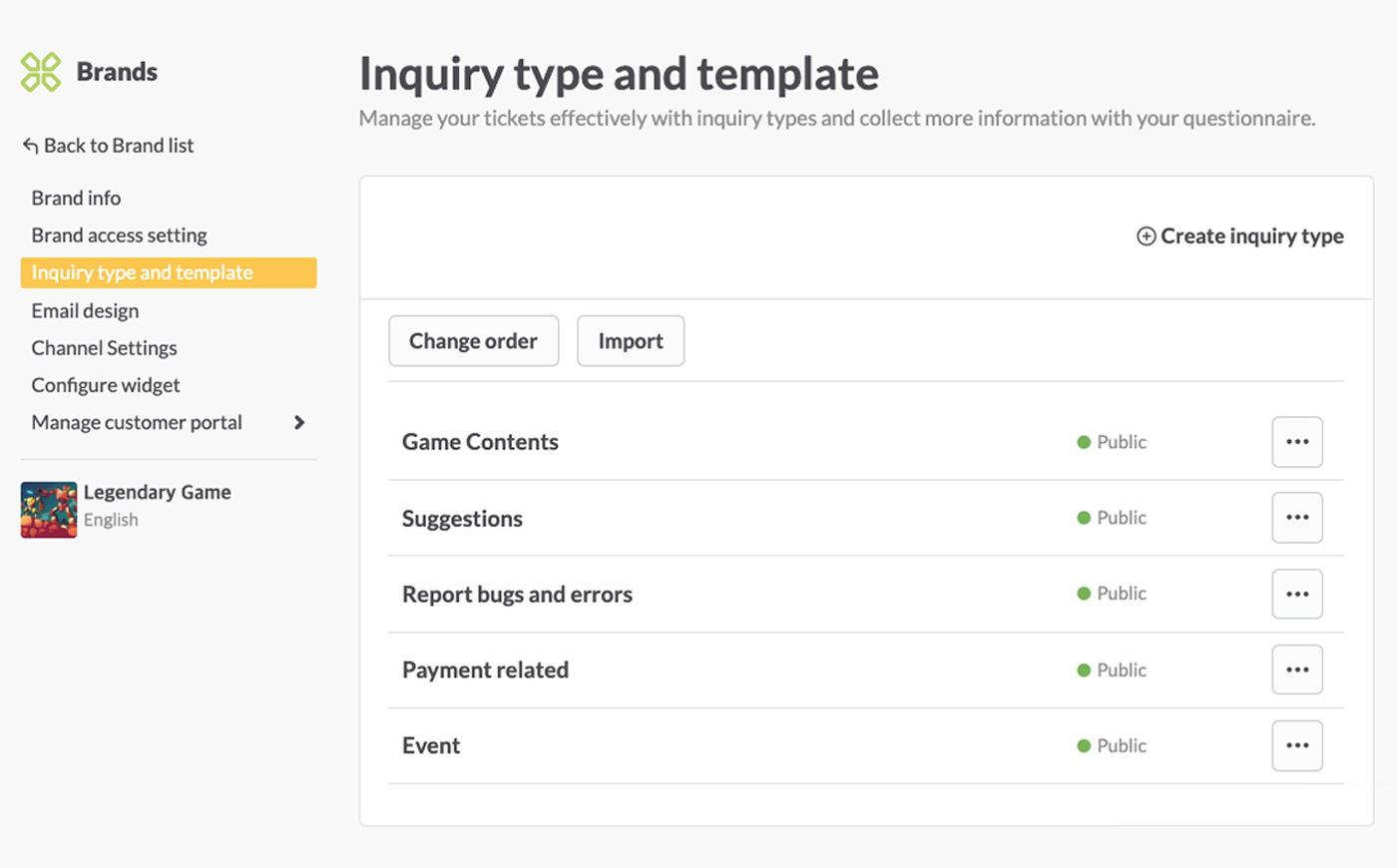
Configure Widget
Widget provided by Oqupie helps you to receive inquiries right away by installing in web pages owned by the company such as company’s homepage, Customer Portal, etc. If you apply widget code on the website, you can provide service that let customers make easy and fast inquiries.
You can set widget in Brands > Select Brand > Widget Settings.
Setting Contents
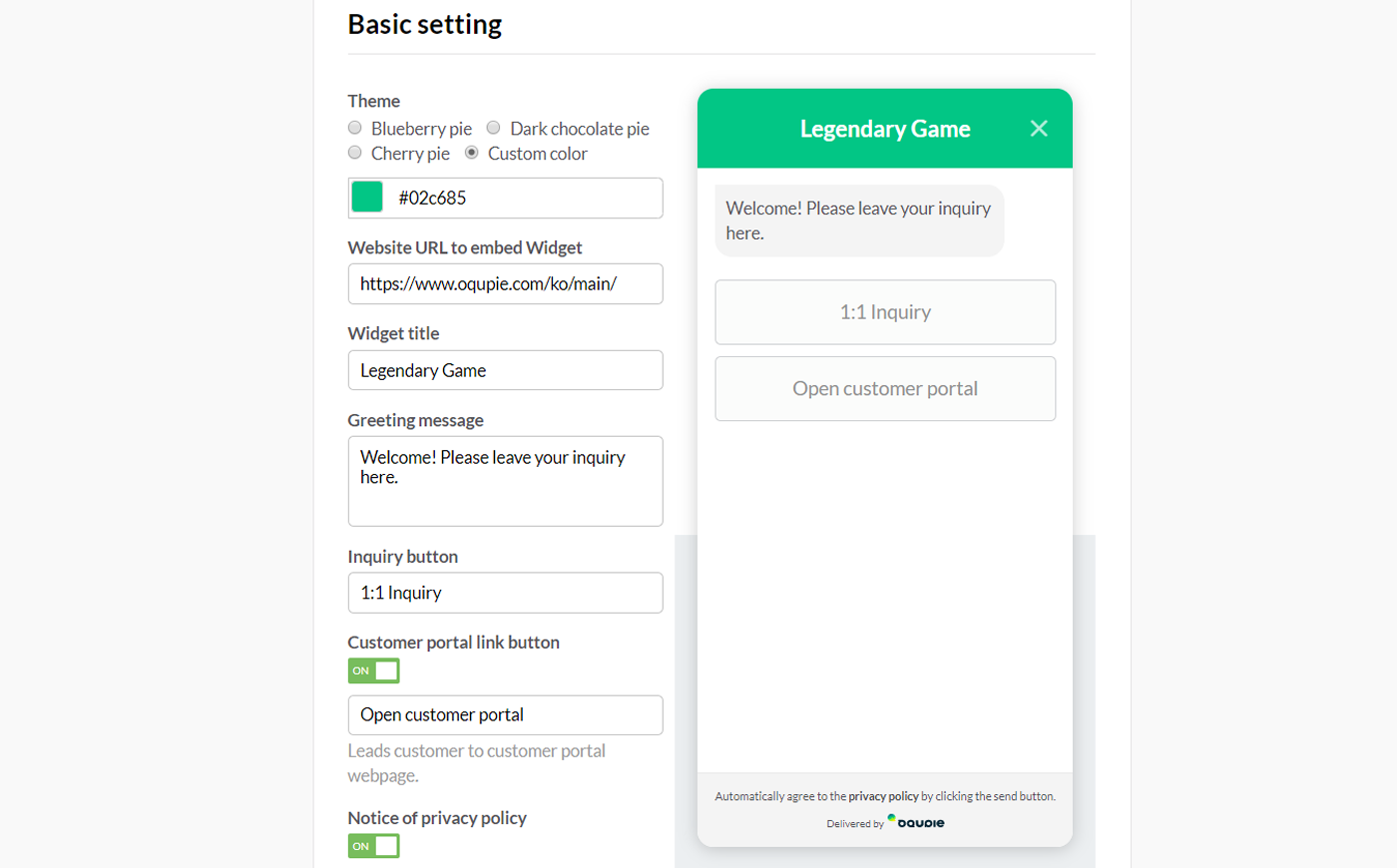

Manage Customer Portal
Customer Portal provided by Oqupie is a self-service provided by brands. Using Customer Portal, company can use 1:1 contact field, and post FAQ, Notice, etc. so the company can efficiently share news and information with customers.
You can set widget in Brands > Select Brand > Manage Customer Portal.
💡See ‘Explore Customer Portal’ for details.