
Organization is where you invite and manage members to collaborate on customer support in OQUPIE. Manage member roles and setup tasks and access using the ‘Organization’ feature to improve collaboration.
You can start Organization at the upper right of Oqupie by clicking Settings> Organization. You can manage following tasks in Organization.
Invite Member
You can invite members to collaborate in customer support by clicking the member invitation button at the top of menu bar on Organization page.
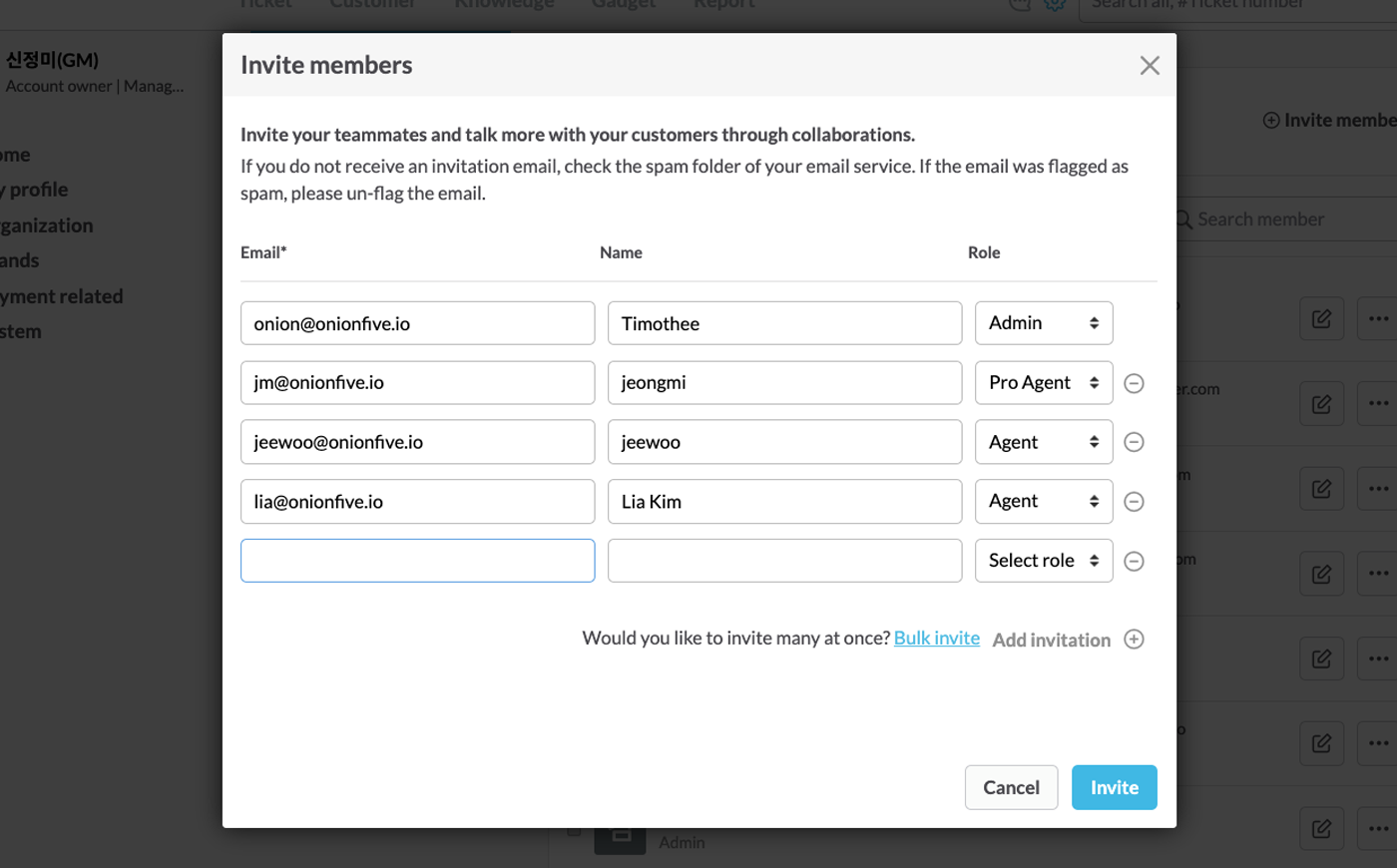
After invitation, check members pending invitation in the Organization >Invitation Pending page and resend or cancel invitation.

Manage Member
Check and manage active members on the Organization >Active Members page.
Manage content
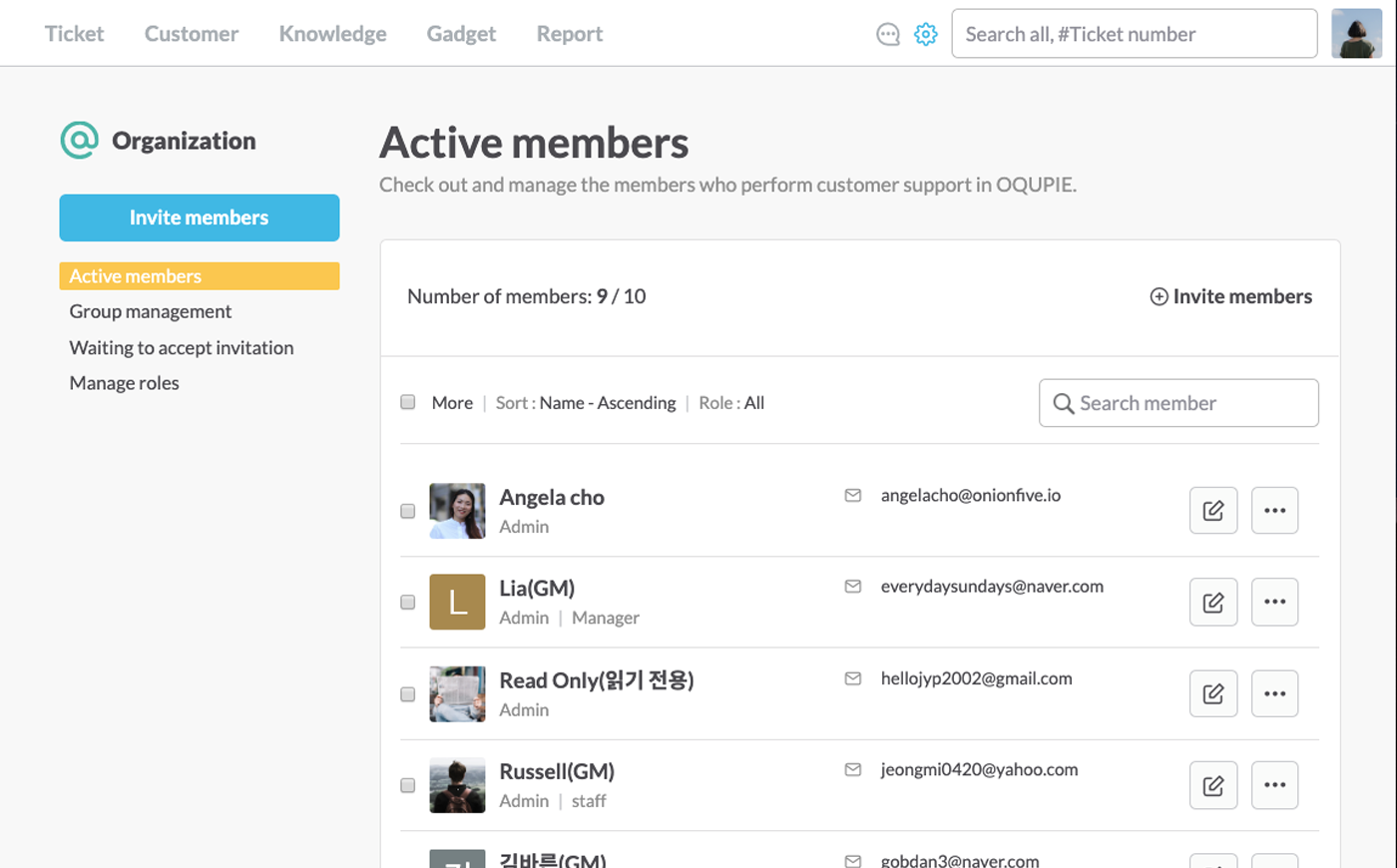
Manage Group
If you make a group, managing tickets and brands become easier and collaboration more efficient. Click Organization >Manage Group and on that page, you can create group by clicking Create Group button at the top right.
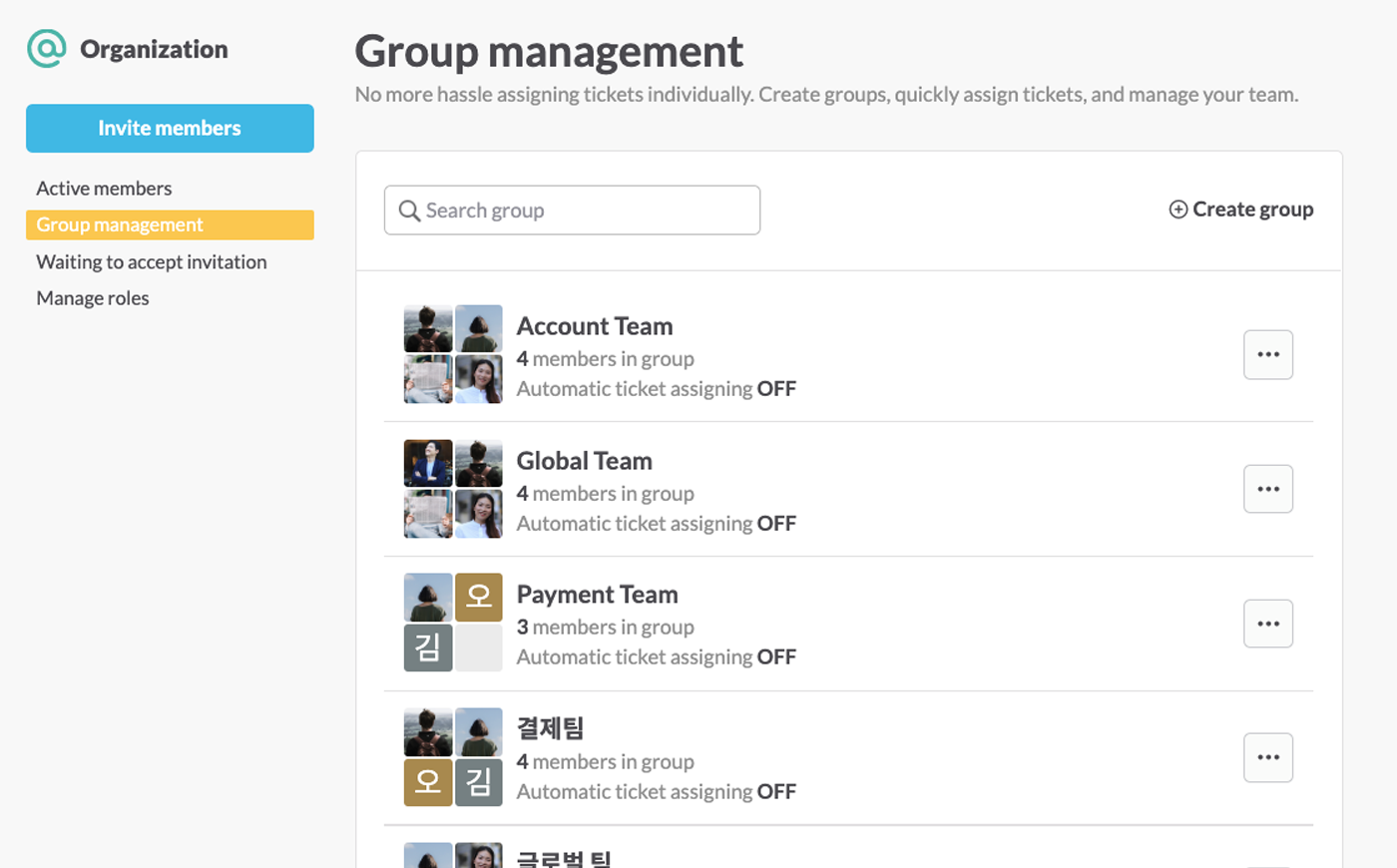
Setting Contents
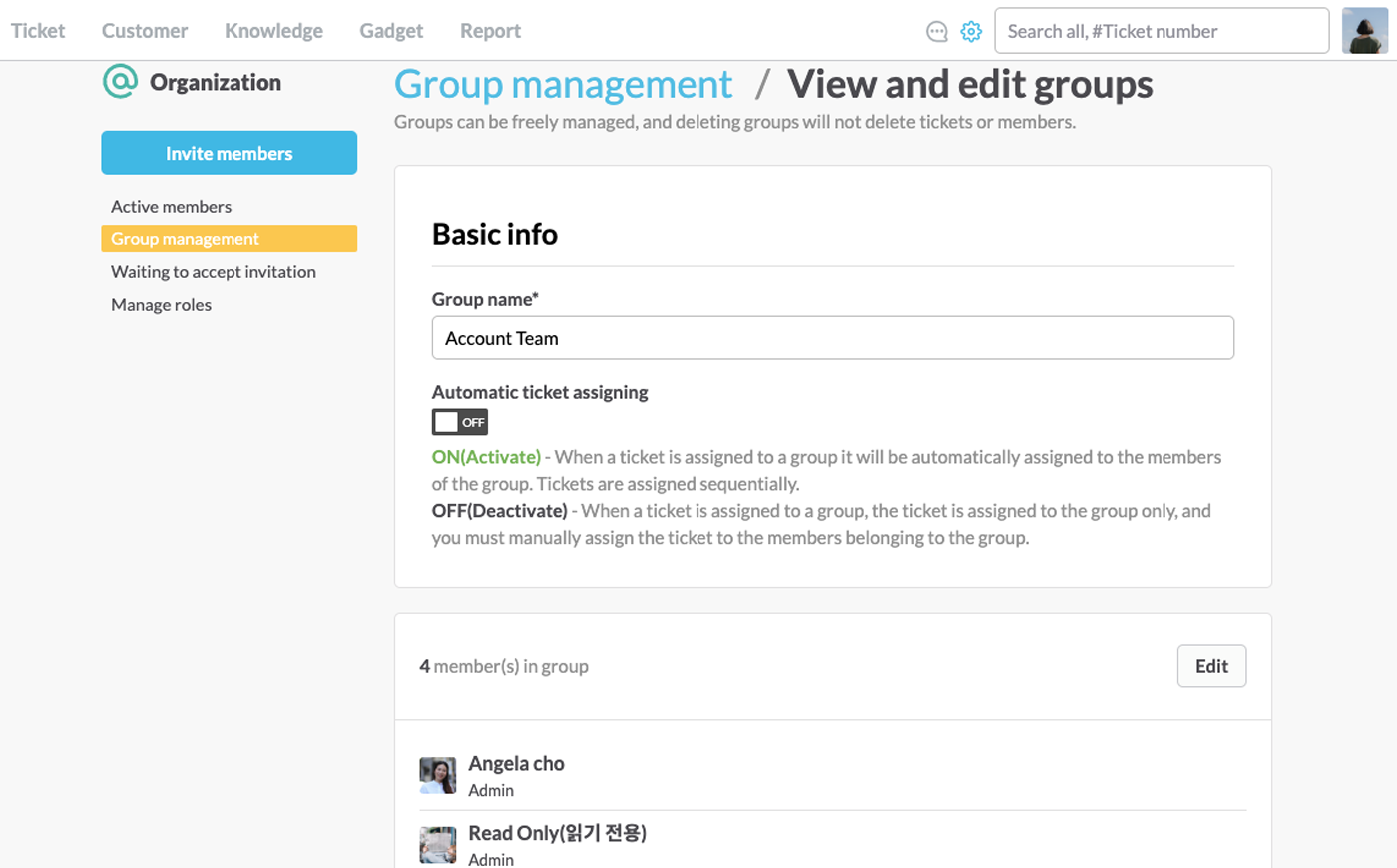
Manage Roles
You can check manage roles in Organization >Manage Roles. This is where you define roles used within the account. Roles are classified as follows.
You cannot change basic roles, but you can create, edit and delete new roles.
