
Where you set your basic information and notification settings.
You can manage My Profile in the top bar of OQUPIE by clicking Settings>My Profile. In My Profile, you can perform following actions.
Profile Management
Where you check and edit your Profile. Check at Settings>My Profile>Profile.
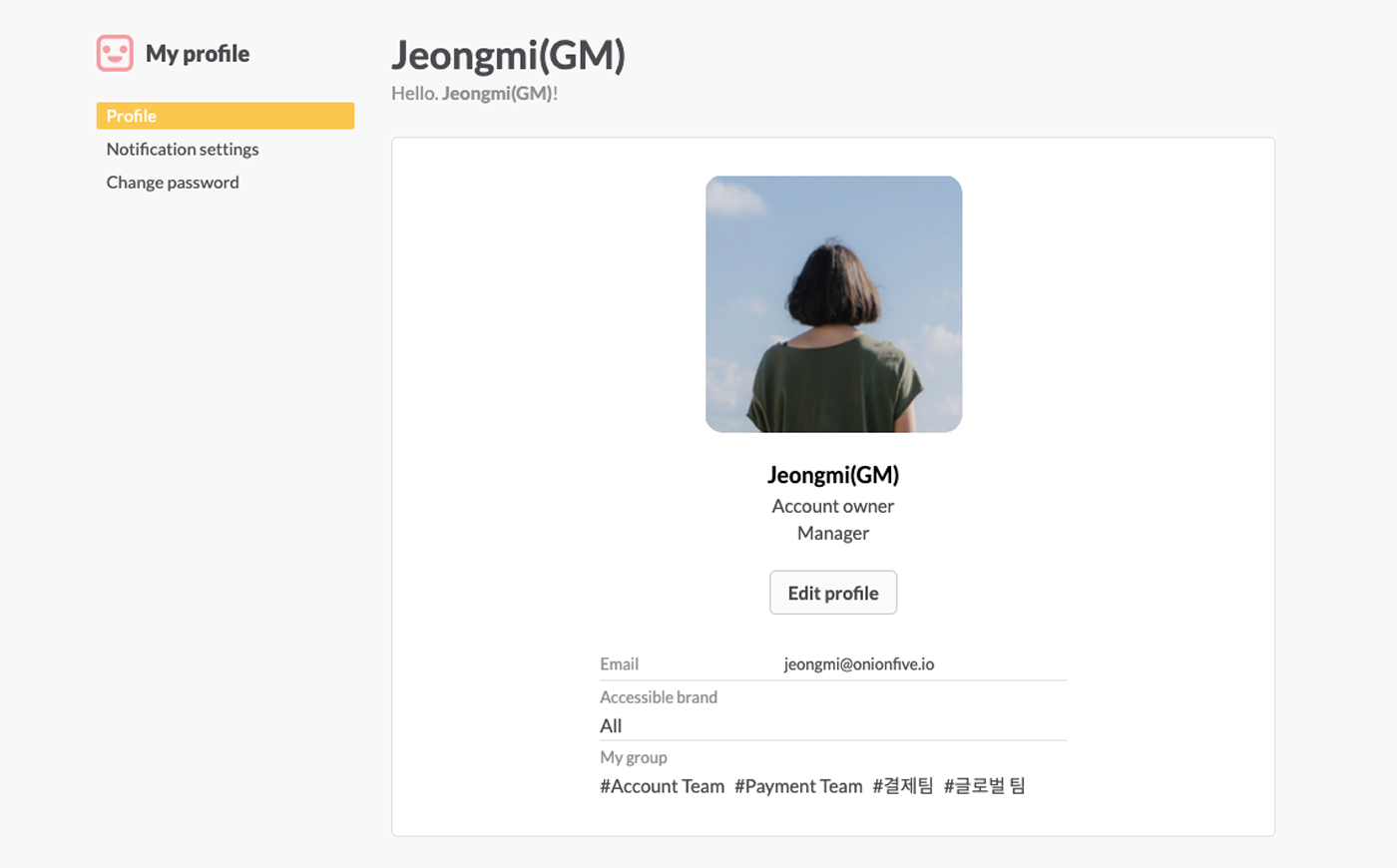
Profile contents
Following language can be used as service language for your OQUPIE account.
Notification Settings
You can set various email notification status related to work. Go to Settings>My Profile>Notification Settings.
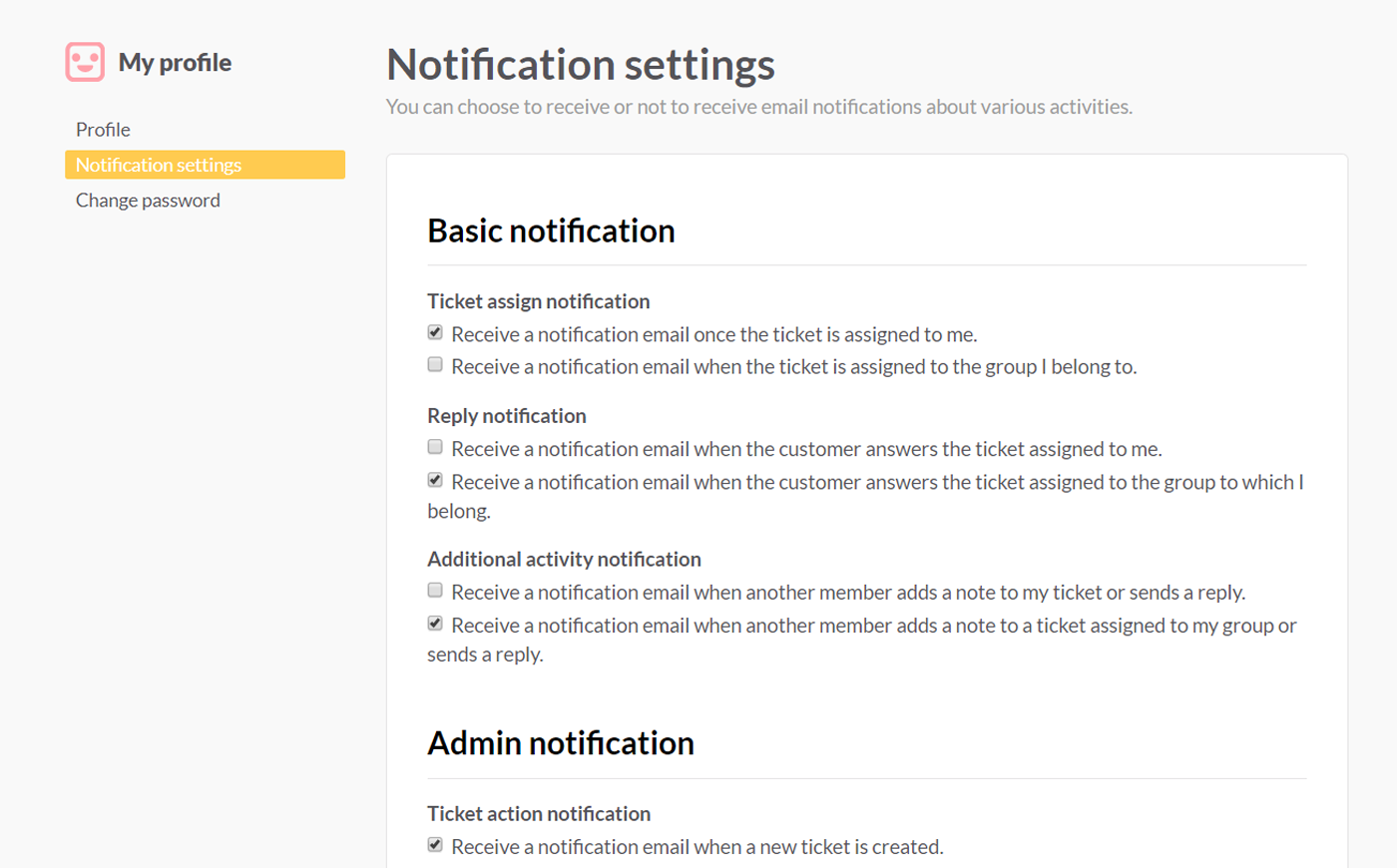
Basic notification
All members can set Basic notification and notification types are as below.
Manager Notification
Manager Notification can only be setup by member who has access to Manager Notification and types are as follows.
Change password
You can set at Settings>My Profile>Change Password. Where the member can change their password.
To change the password, fill in the following and click the save changes button at the bottom of the change password page.
Enter at least 8 characters. Combining letters, numbers, and symbols can make your passwords safer.
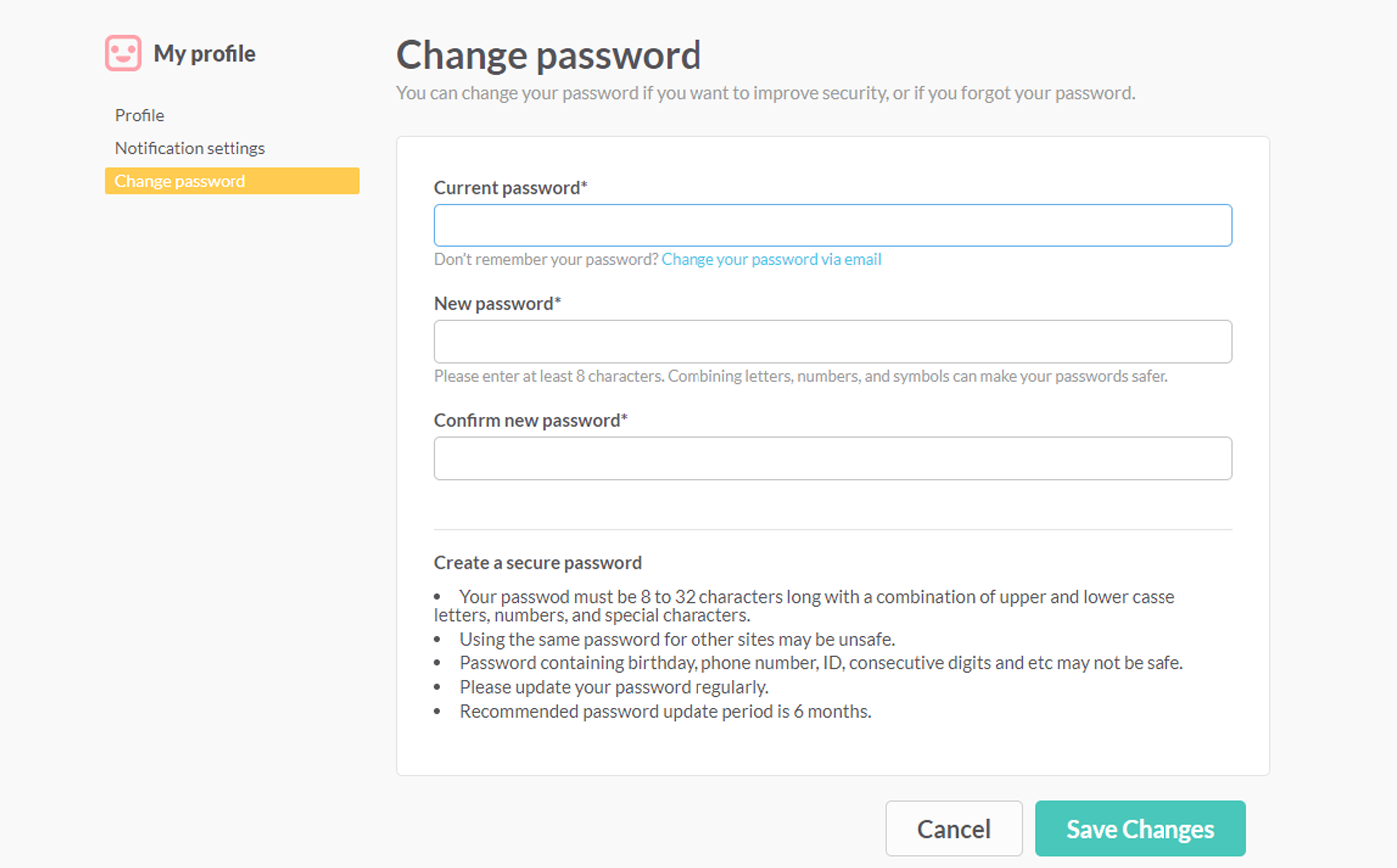
If you cannot remember the password, go to change password page and click change password by email under current password field to change the password.
