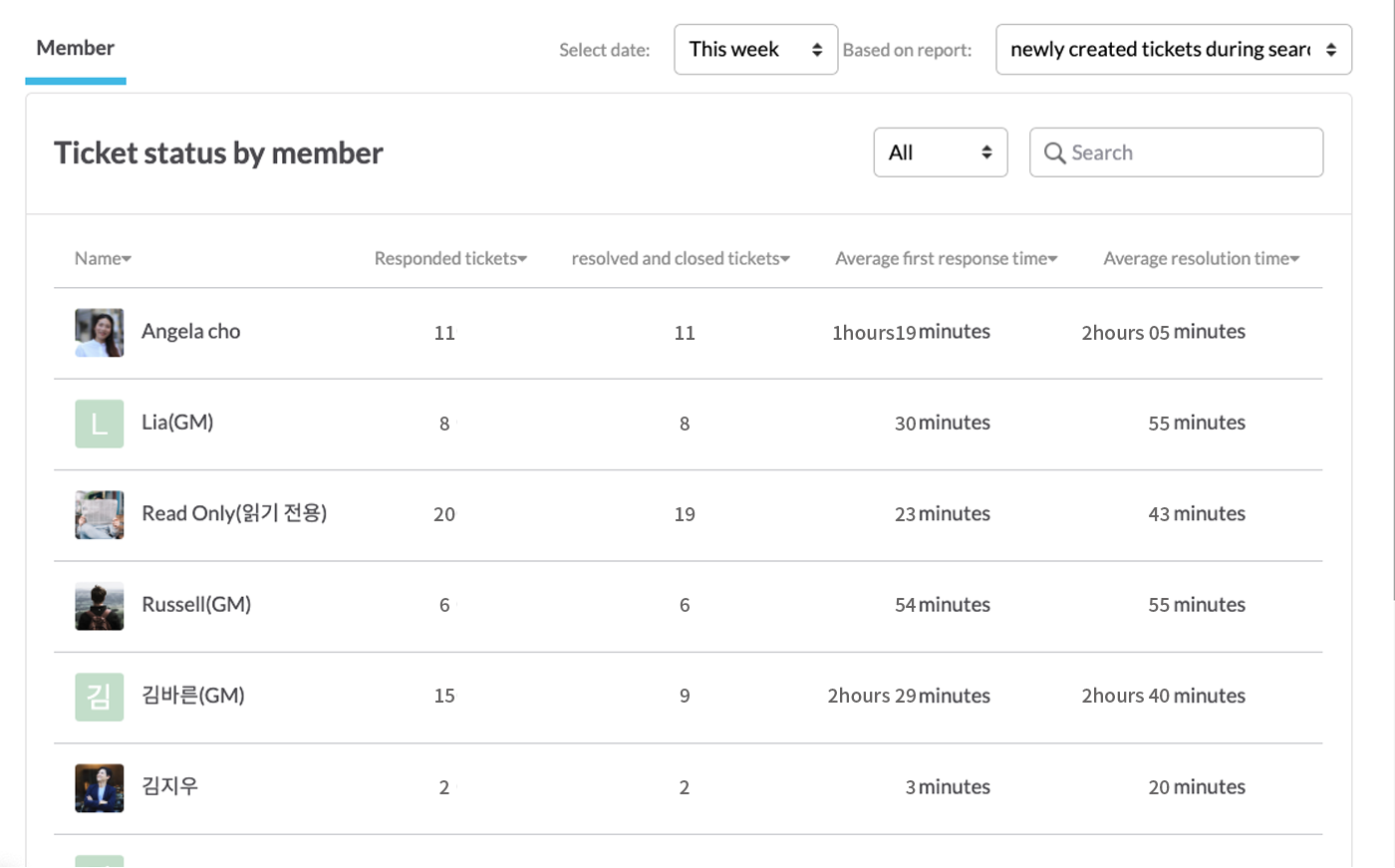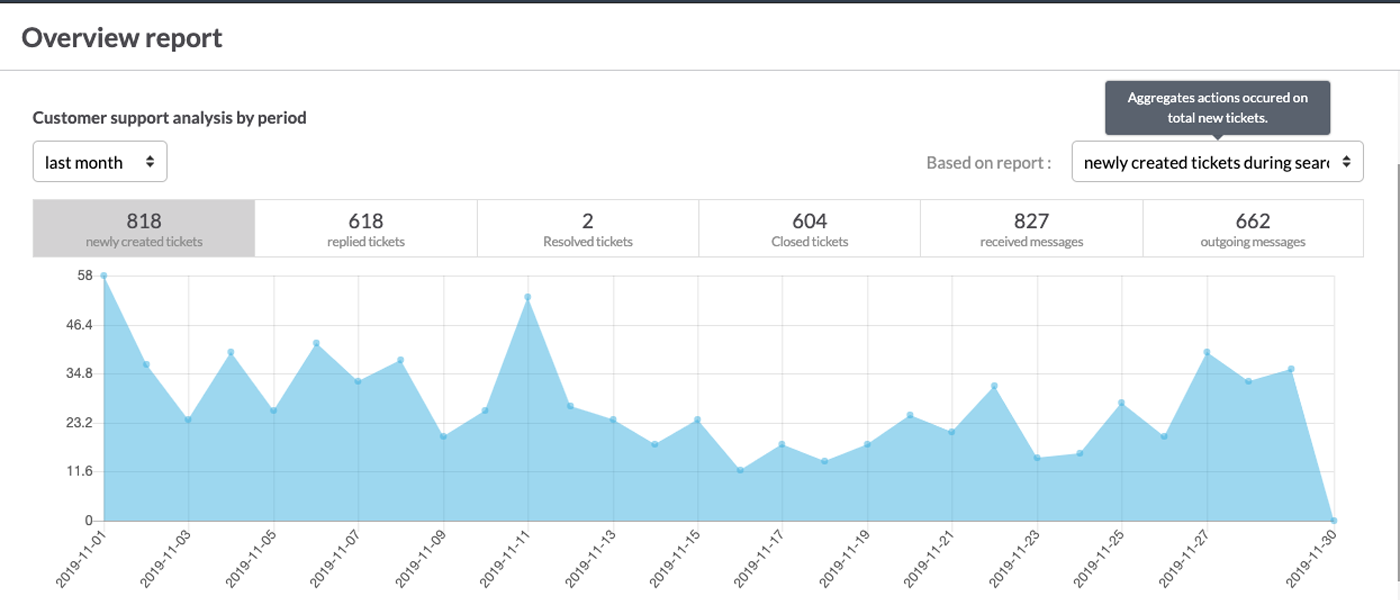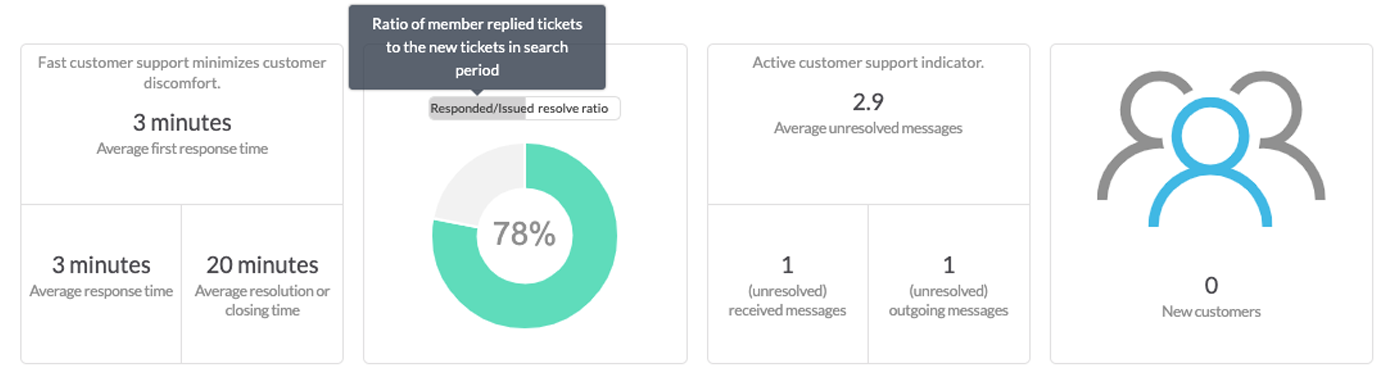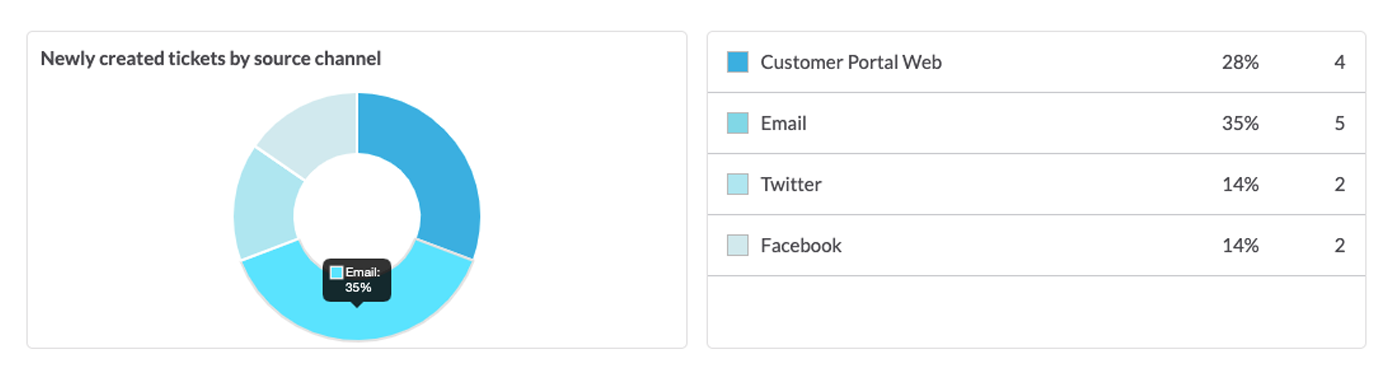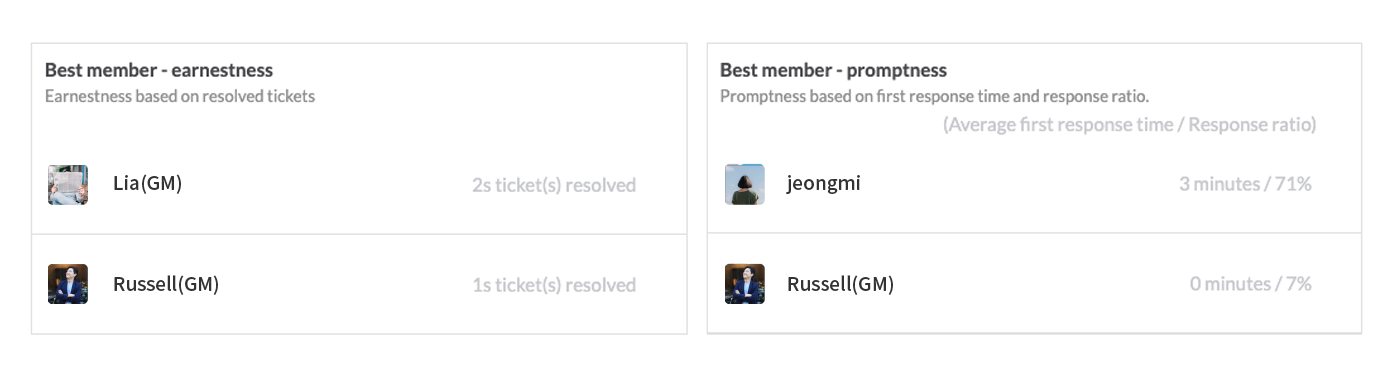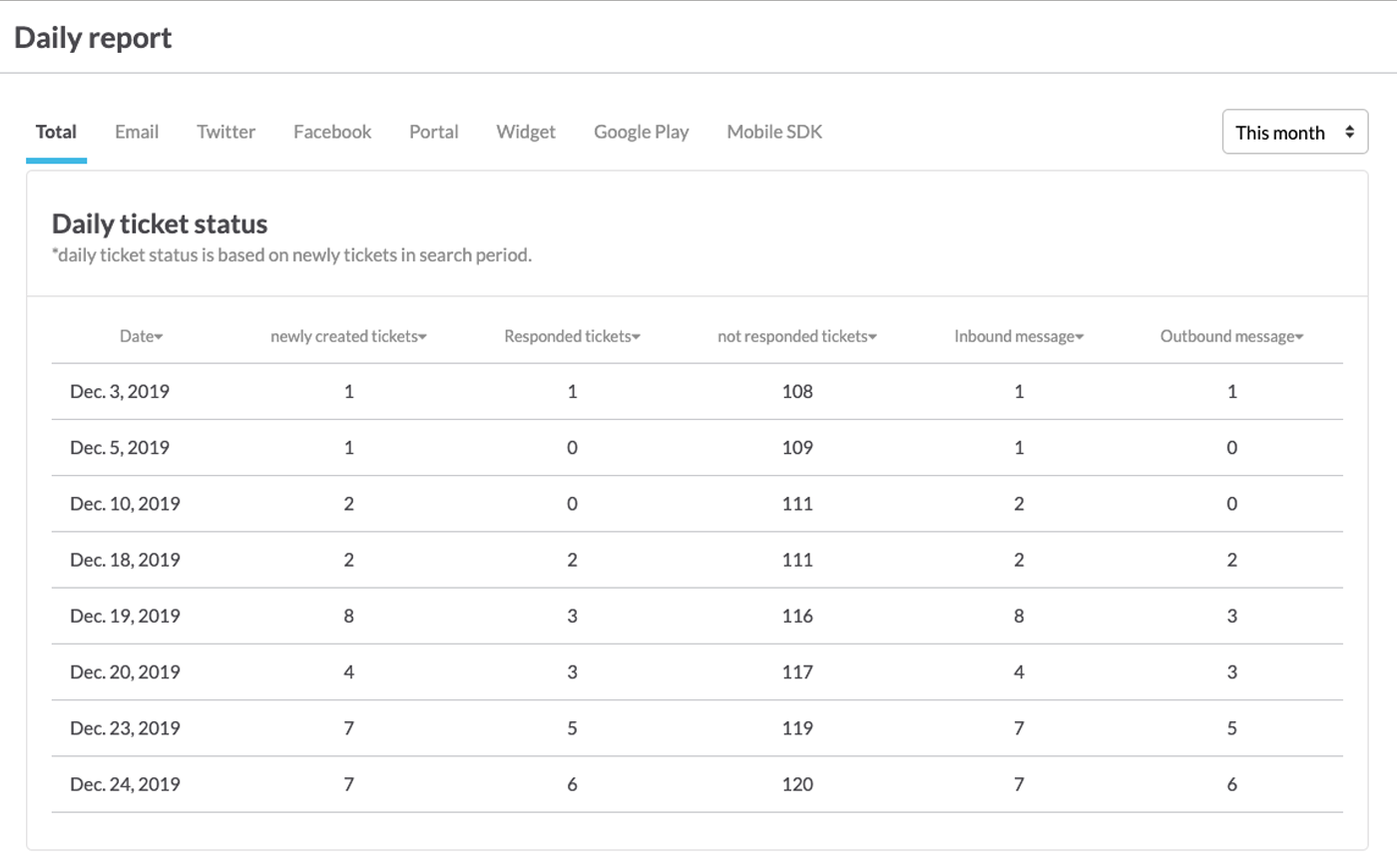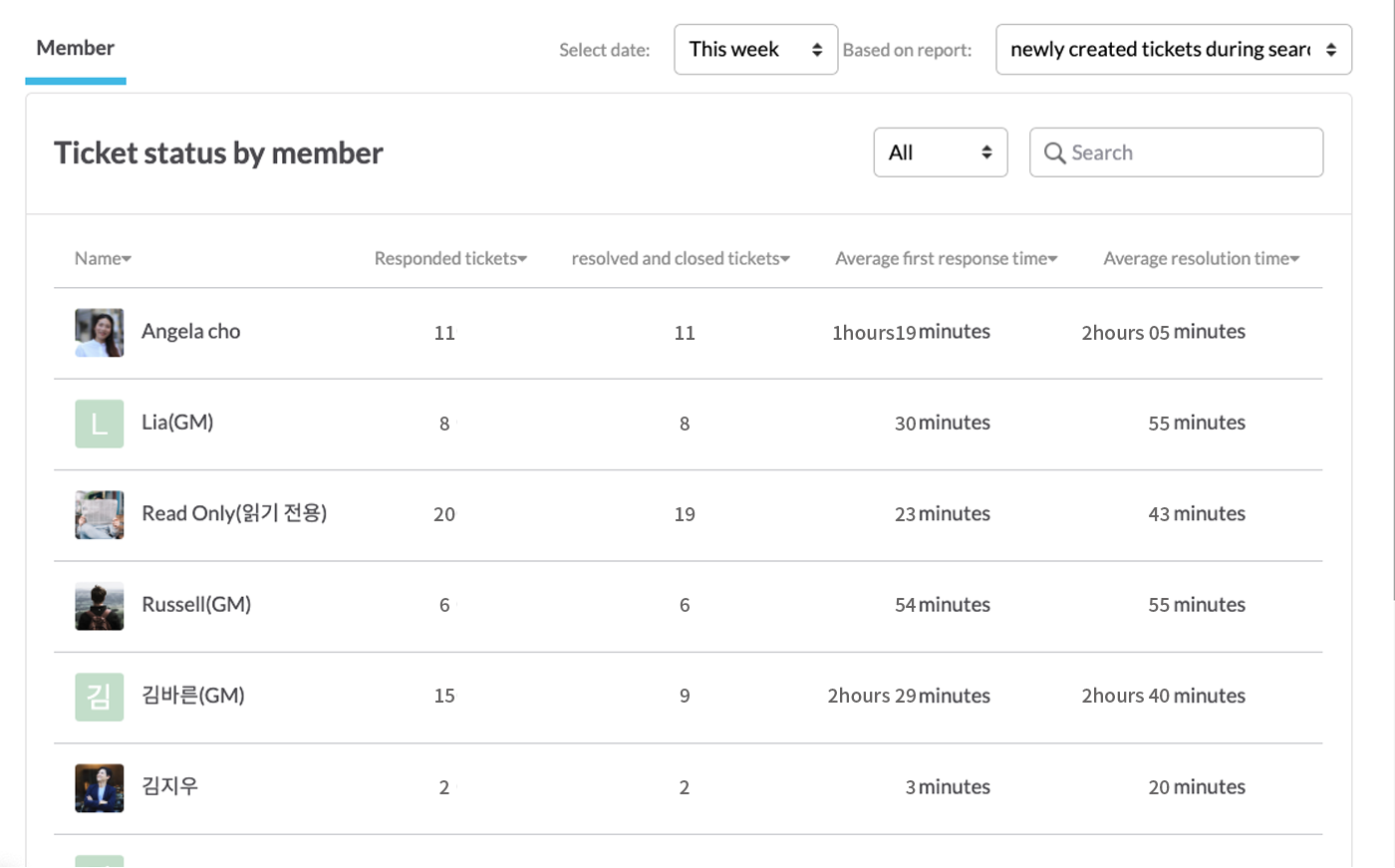The Report provides data and analysis to improve the performance of the CS task. Get insight for better customer service from the report.
Start Report
You can start a report by clicking on report at the top menu bar. There are 3 kinds of reports.
- Overview report
- Daily detailed report
- Member status
Report period is defined as below.
- This week: Starting day of the week (month) - (day) or the day of search
- This month: Starting day of the month (1st) - (last day) or the day of search
- Last week: Starting day of last week - last day (month to day)
- Last month: Starting day of the last month (1st) - (last day)
- Customize: Select the date desired by the customer, can search maximum of 90 days
There are two types of report collection conditions.
- All updated tickets during the search period: Check all updated tickets during the search period
- Newly created tickets during the search period: Check only updates on newly created tickets during the search period
Overview Report
Includes analysis on overall customer support status, inquiry by type, preferred channel, etc. based on accurate data. Contents of the overview report are as follows.
- [All] cumulative status: Check cumulative tickets by status from the creation of the account.
- Customer support analysis by period: Check overall ticket performance by the desired period.
Customer support analysis result by period
- Newly created tickets
- Replied tickets
- Resolved tickets
- Closed tickets
- Received messages
- Outgoing messages
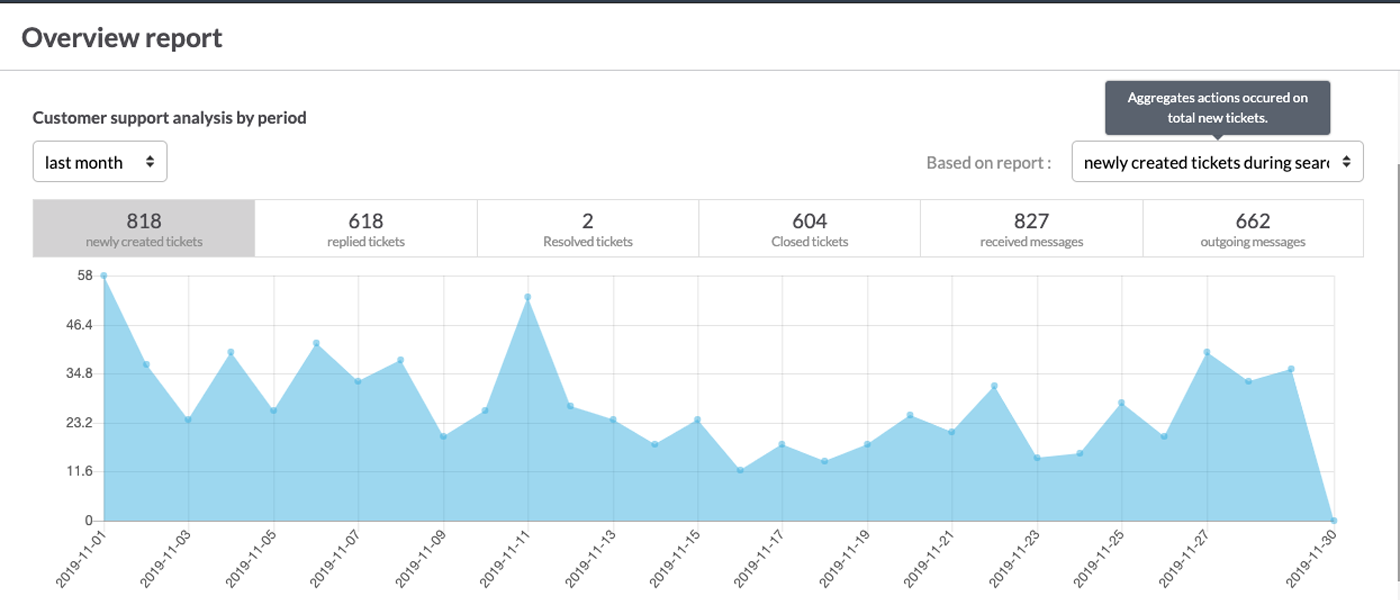
- Average first response time
- Average response time
- Average resolution or closing time
- Response ratio
- Resolve ratio
- Average unresolved messages
- Unresolved received messages
- Unresolved outgoing messages
- New customers
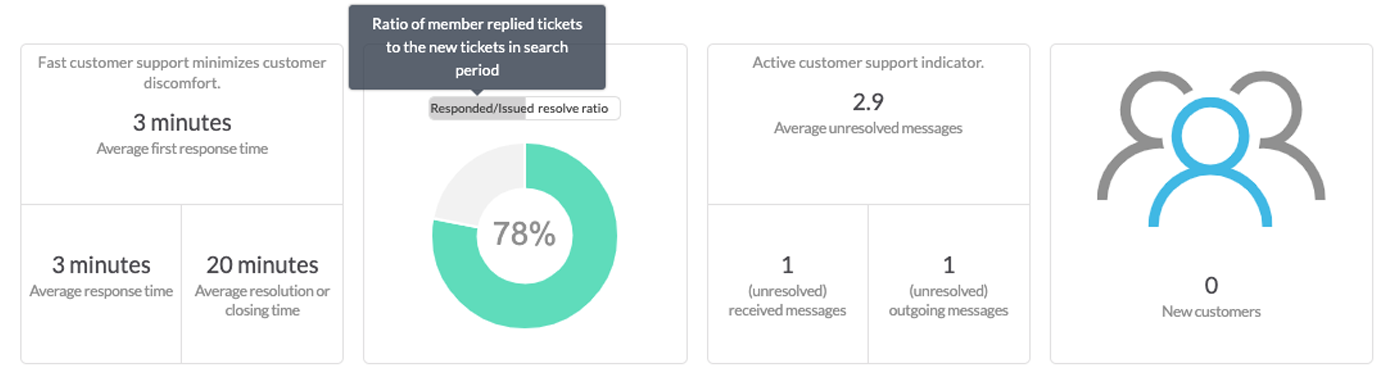
- Newly created tickets by source channel
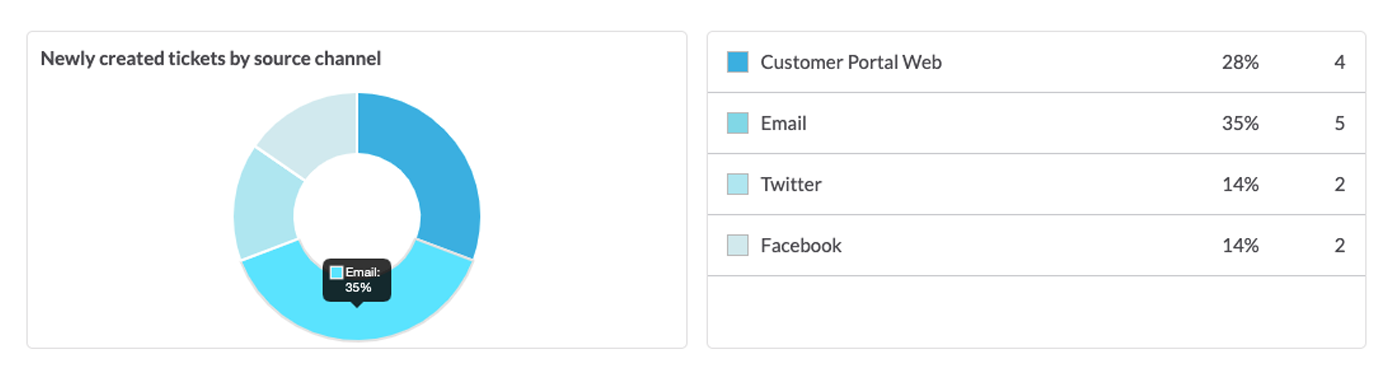
- Best member - earnestness
- Best member - promptness
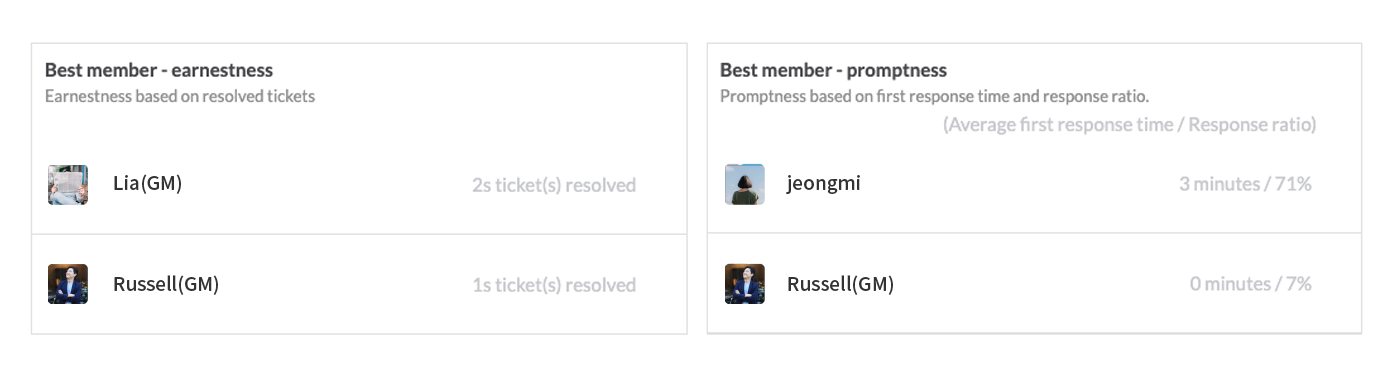
Daily Detailed Report
You can check ticket process status of newly created tickets in the search period by date and channel.
Daily detailed report analysis result in the
- Number of newly created tickets
- Number of replied tickets
- Number of not responded tickets
- Number of received messages
- Number of outgoing messages
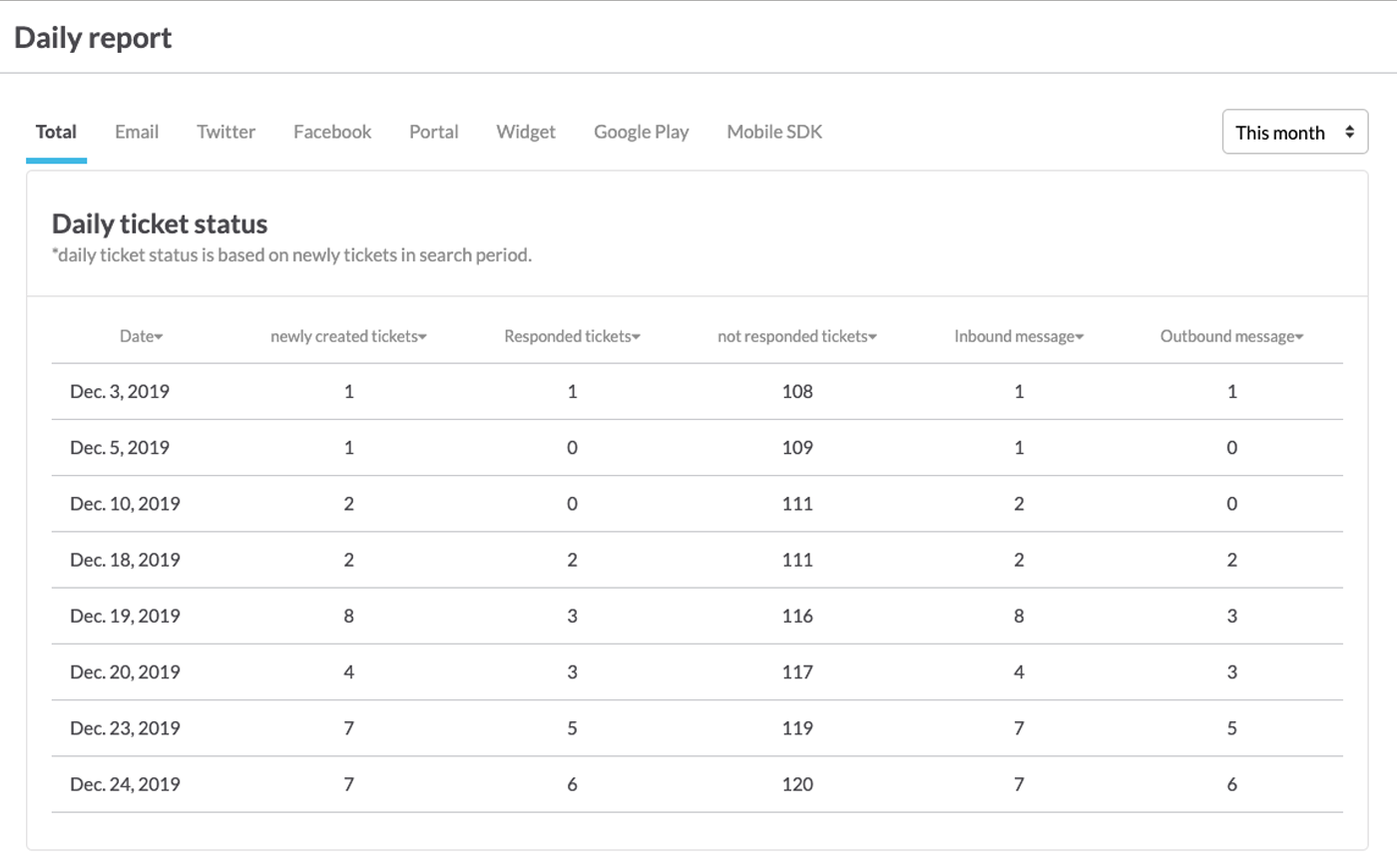
Status by members
You can check the productivity of a team and member.
Status by members’ analysis result in
- Number of replied tickets
- Resolved and closed tickets
- Average first response time
- Average resolution time