
Customers that leave an inquiry are automatically listed and managed on the Customer Page. You can manage customers by rating them as a VVIP, VIP, or malicious customer. You can provide personalized service based on the customer’s history.
Go to Customer on the upper menu. Customer Management provides 3 features.
Customer Search and Profile Check
You can find the desired Profile from the Customer Search at the upper right corner. You can check the Profile on the right by clicking the desired customer.
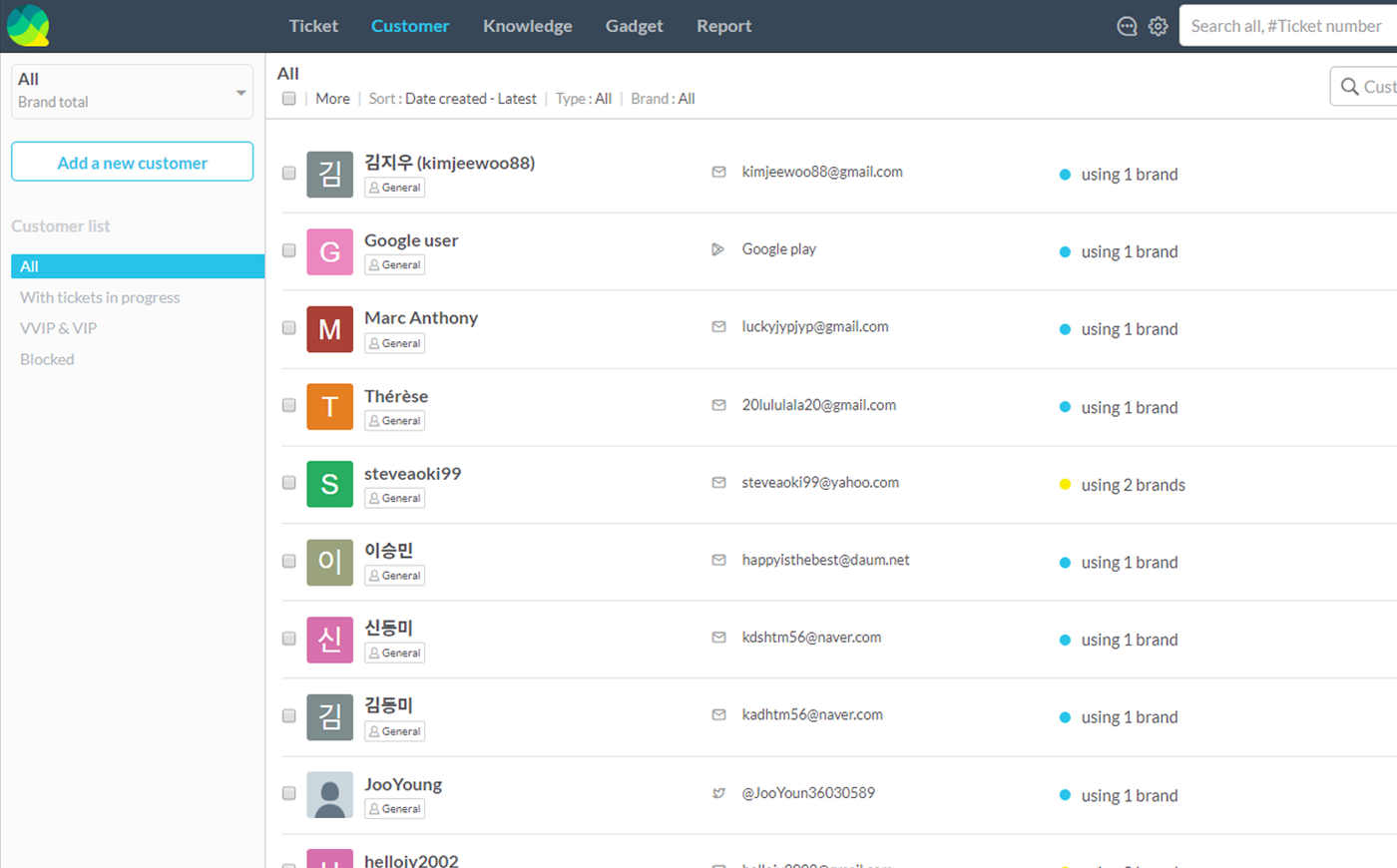
Edit Profile
Click the Edit Profile button from Profile in Customer Information to go to the Edit Profile page. You can edit or delete the Profile on the Edit Profile Page.

Customer Rating and Customer Orientation can be edited. Customer Rating is divided into General (Null), VIP and VVIP. If you check a customer as a Malicious Customer on the Customer Orientation, the Customer Rating changes to RED.

If you click Edit icon on the right of the customer list, it goes to the Edit Profile page.
Create, Block and Delete Customer
Aside from automatically added customers, you can add new customer profiles by clicking the Add Customer button on the left. If you click the ∙∙∙(More) button on the Profile you can block or delete the customer.