
A ticket indicates a customer’s inquiry. OQUPIE converts all inquiries from various channels, including email, Facebook, and Twitter, into tickets to help process conversations with your customers efficiently. Customer support begins with ticket management and replying to customer inquiries.
Ticket is composed of 3 parts.

Ticket Box
Ticket Box is composed of All Tickets, My All Tickets, Group’s All Tickets, Google Play, Blocked Tickets, and Deleted Tickets. The Brand Select Box in the upper left corner allows you to manage all Brands or by each.

Ticket List
The Ticket List shows the received ticket list. This list shows Ticket Title, Received Channel, Brand, Priority, Importance, Created Date, Updated Date, Customer Name, Customer Email Address and Assignee Info.
Additional Features
Clicking the filter icon on the upper right corner of the Ticket List page displays the ticket filter on the right side of the list. Ticket Filter includes Sort, Select Date, Channel, Ticket Status, Priority, Assignee, and Inquiry Type. You can easily find desired tickets using the filter.
Ticket Conversation
If you click on a ticket you can see Ticket Conversation. With Ticket Conversation, you can read and assign the ticket to send a reply. You can also Update Ticket Information, Check Profile, Block Ticket and Delete Ticket.

You can reply to the customer or make a memo to a team member in the answer box bottom of the Ticket Conversation.
Additional Action

Clicking on the i button at the top of the Ticket Conversation shows the Ticket Information on the right. You can update ticket information, ticket properties and check additional information collected through the Mobile SDK, UE4 Plugin and Customer Portal.
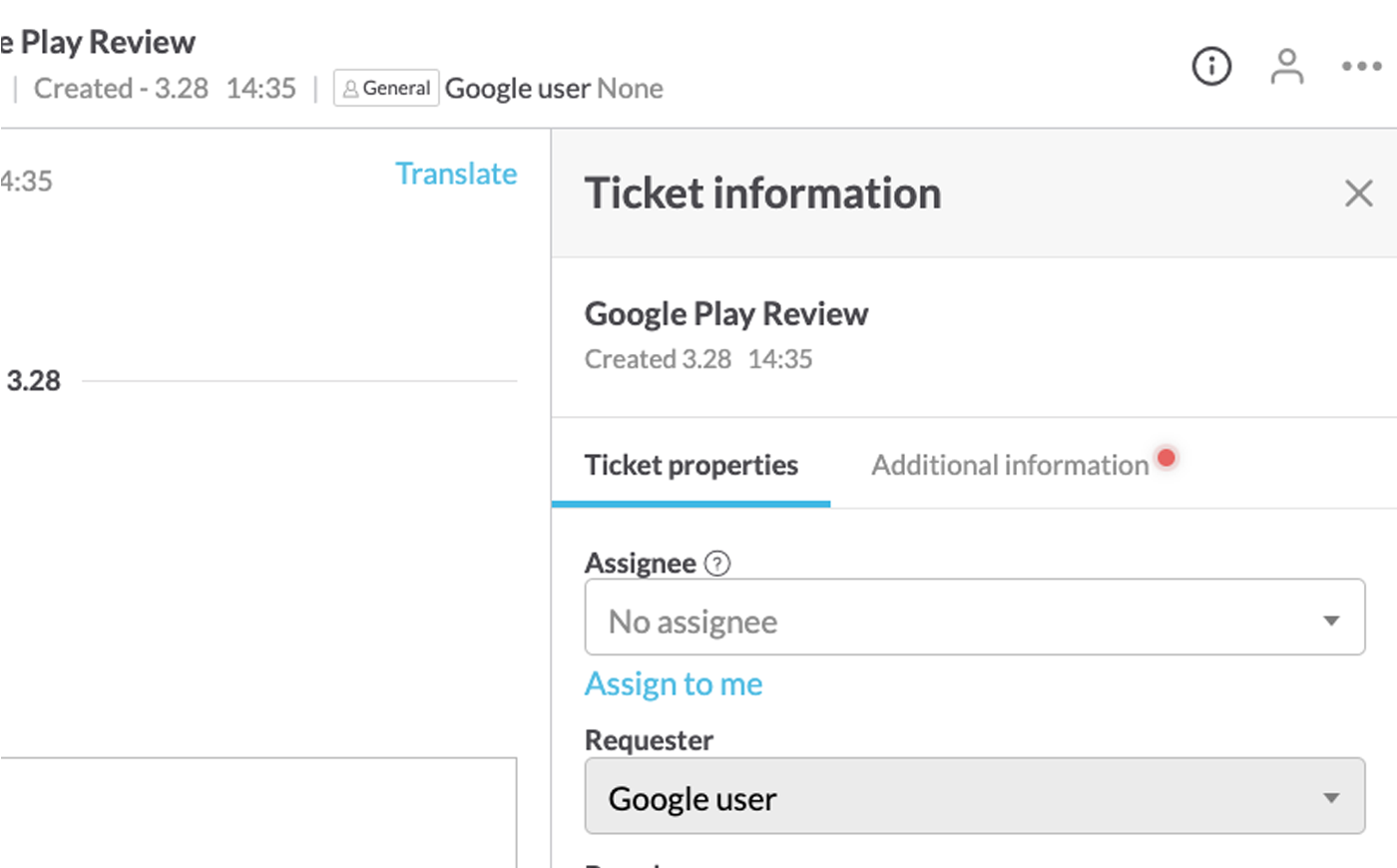
Clicking the person icon at the top of the Ticket Conversation shows the Profile on the right. You can check Profile, Ticket History, and leave memos on customers.
